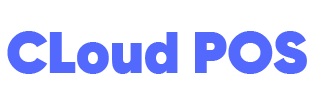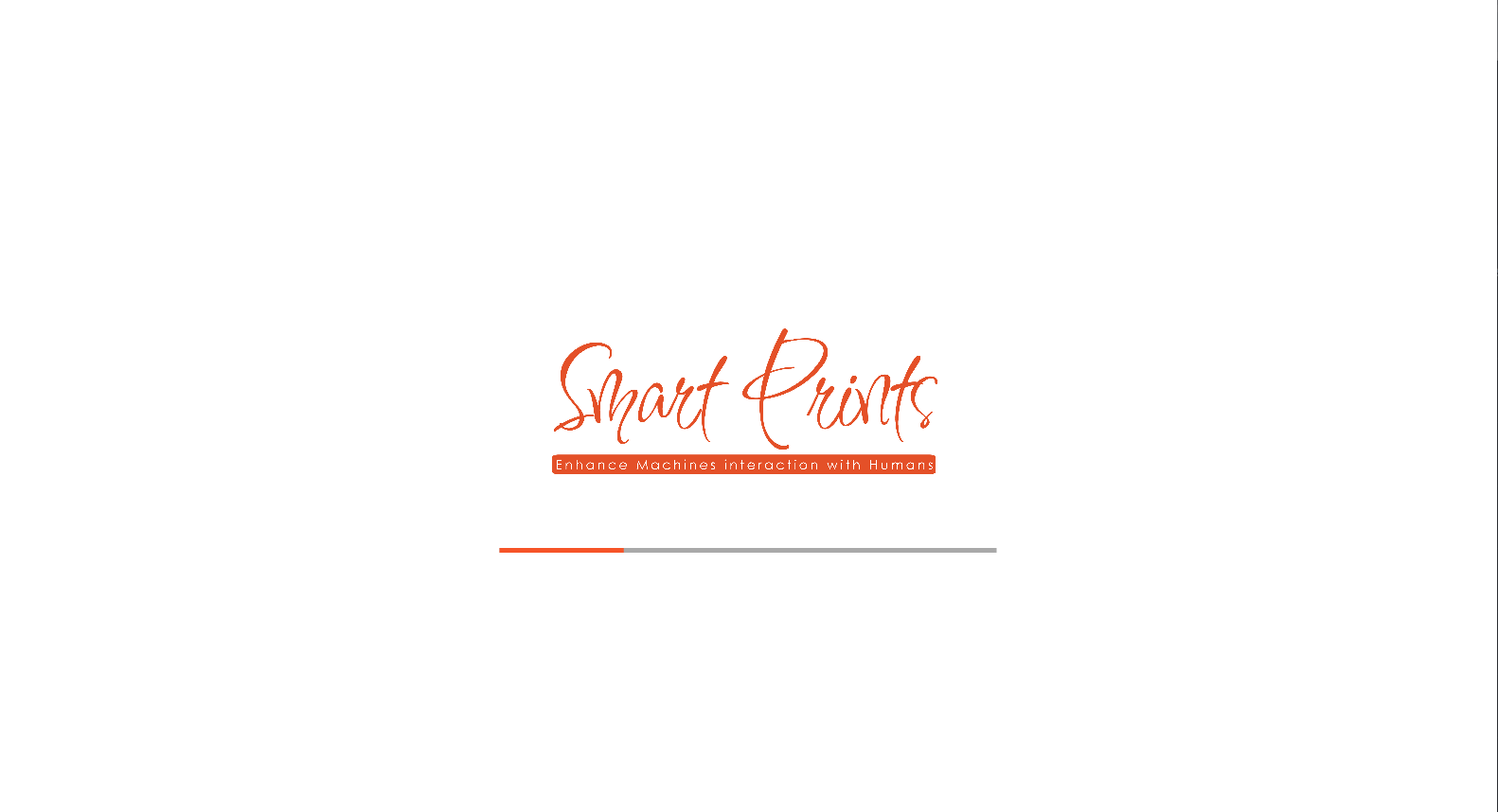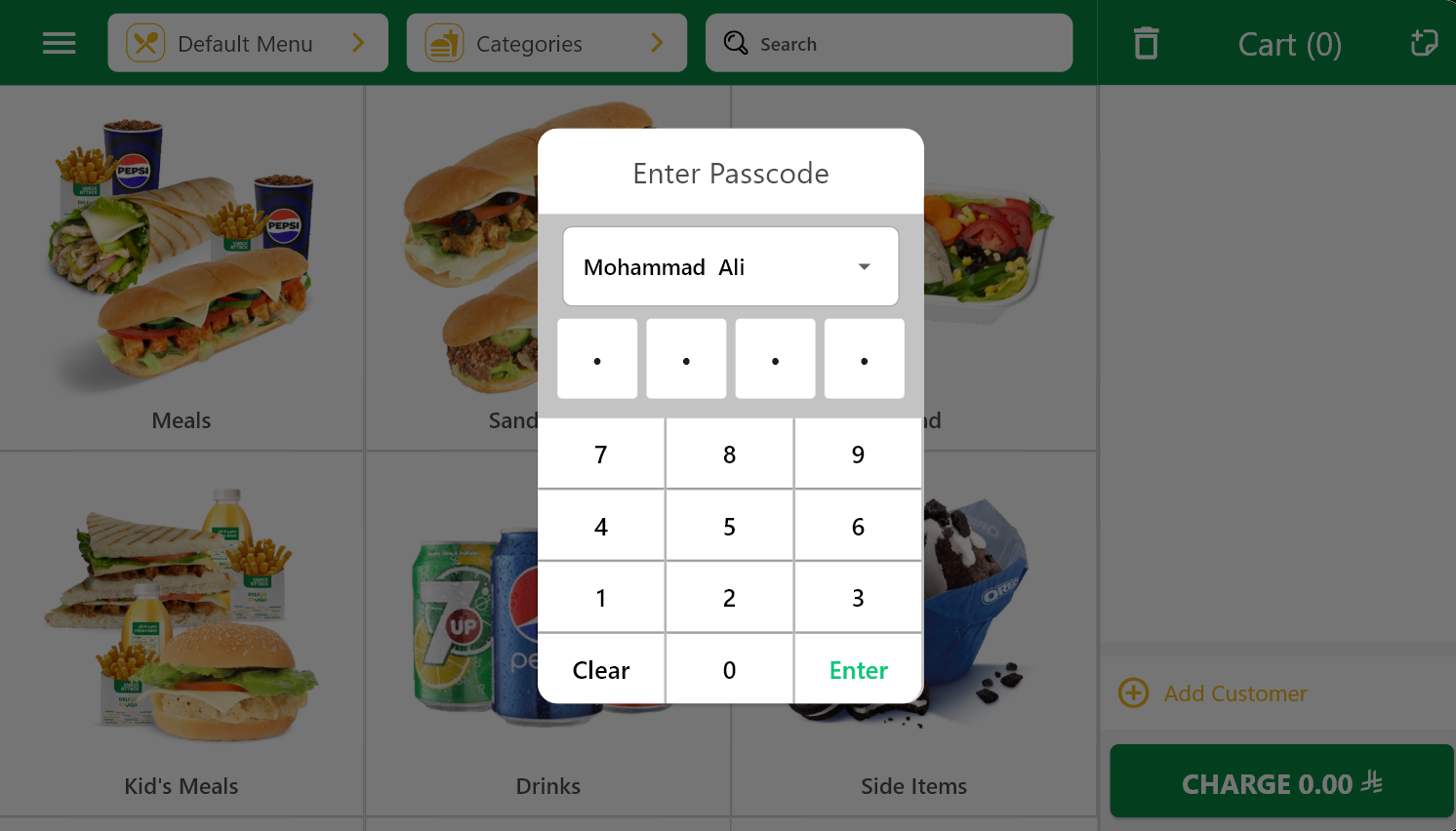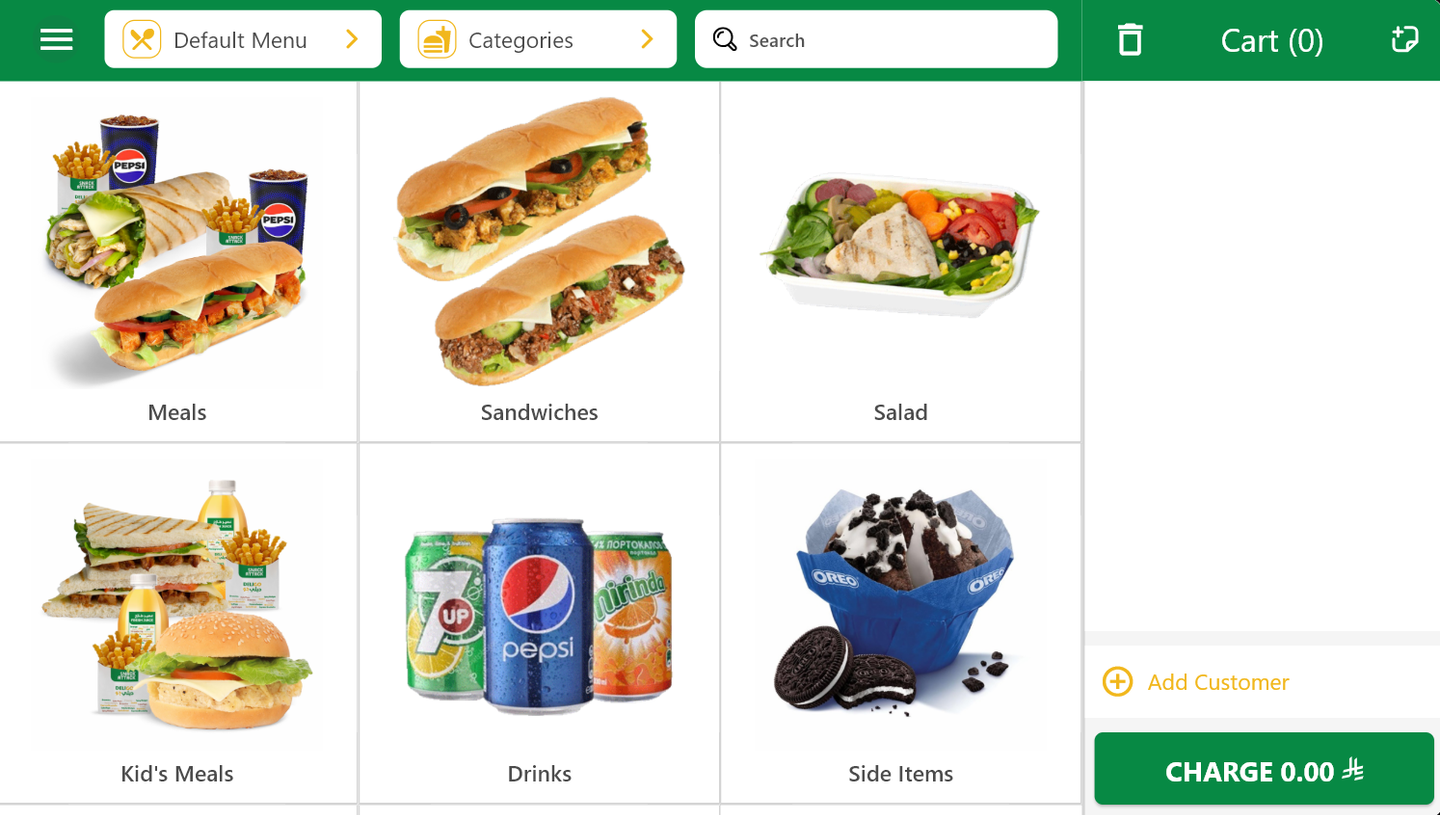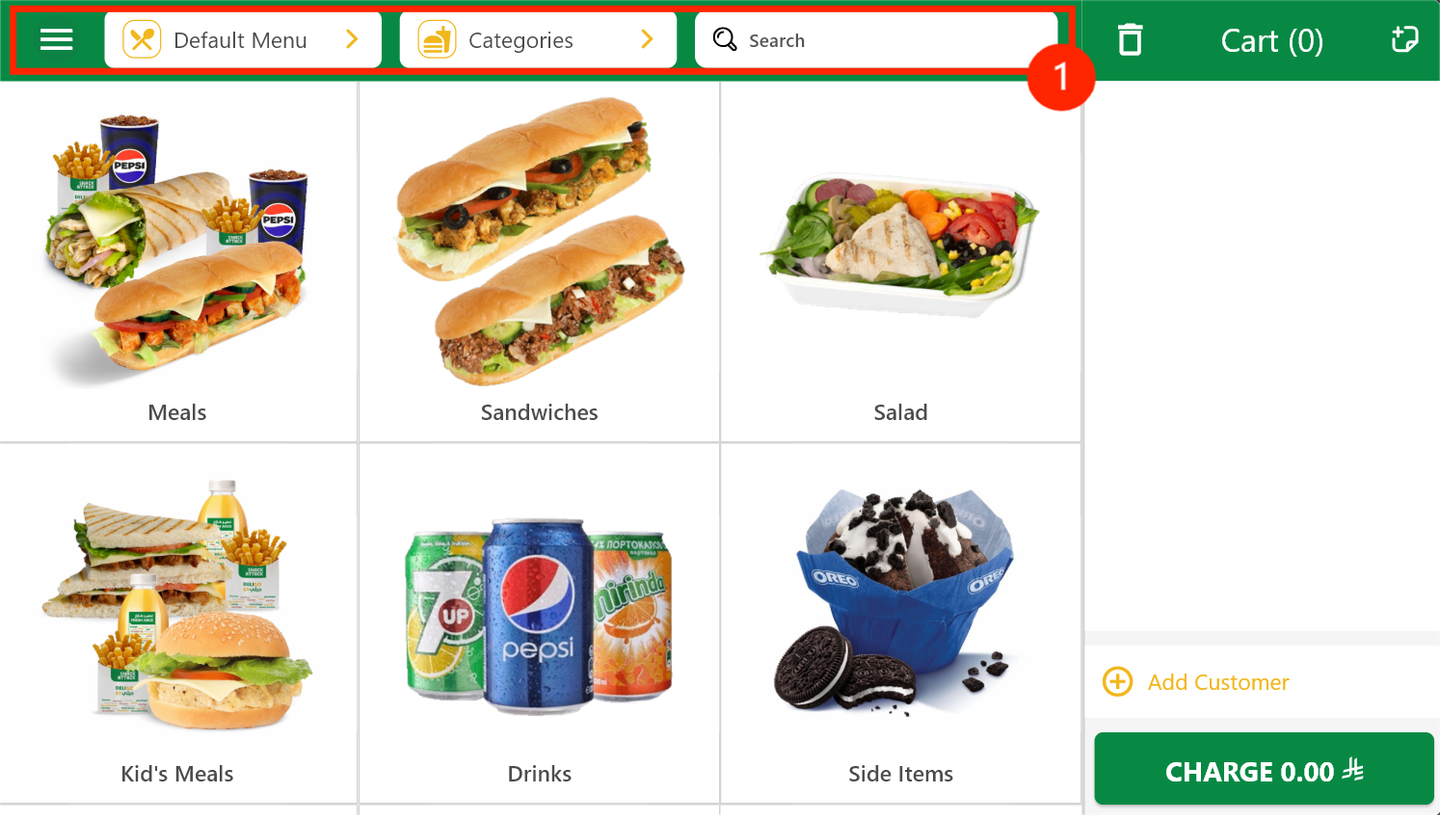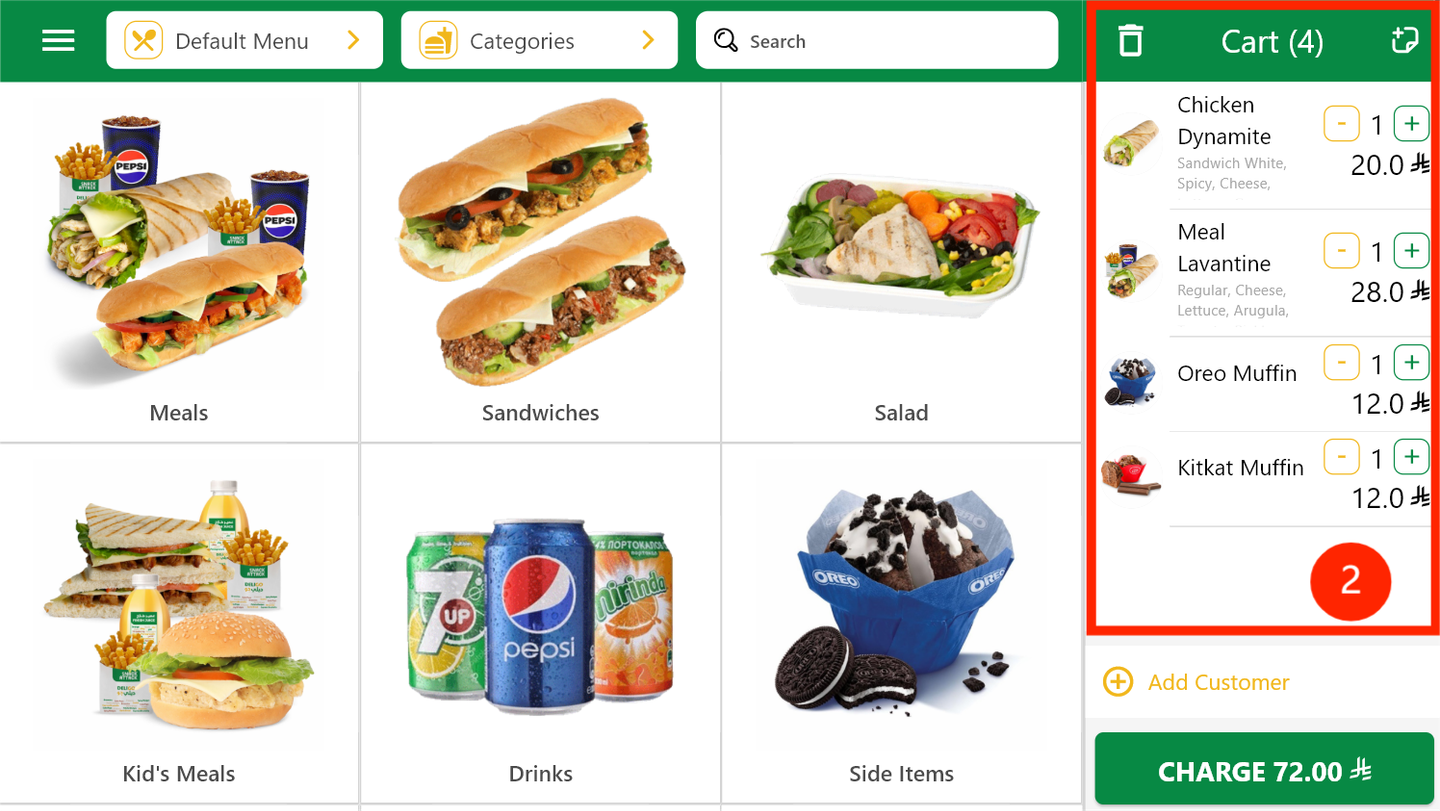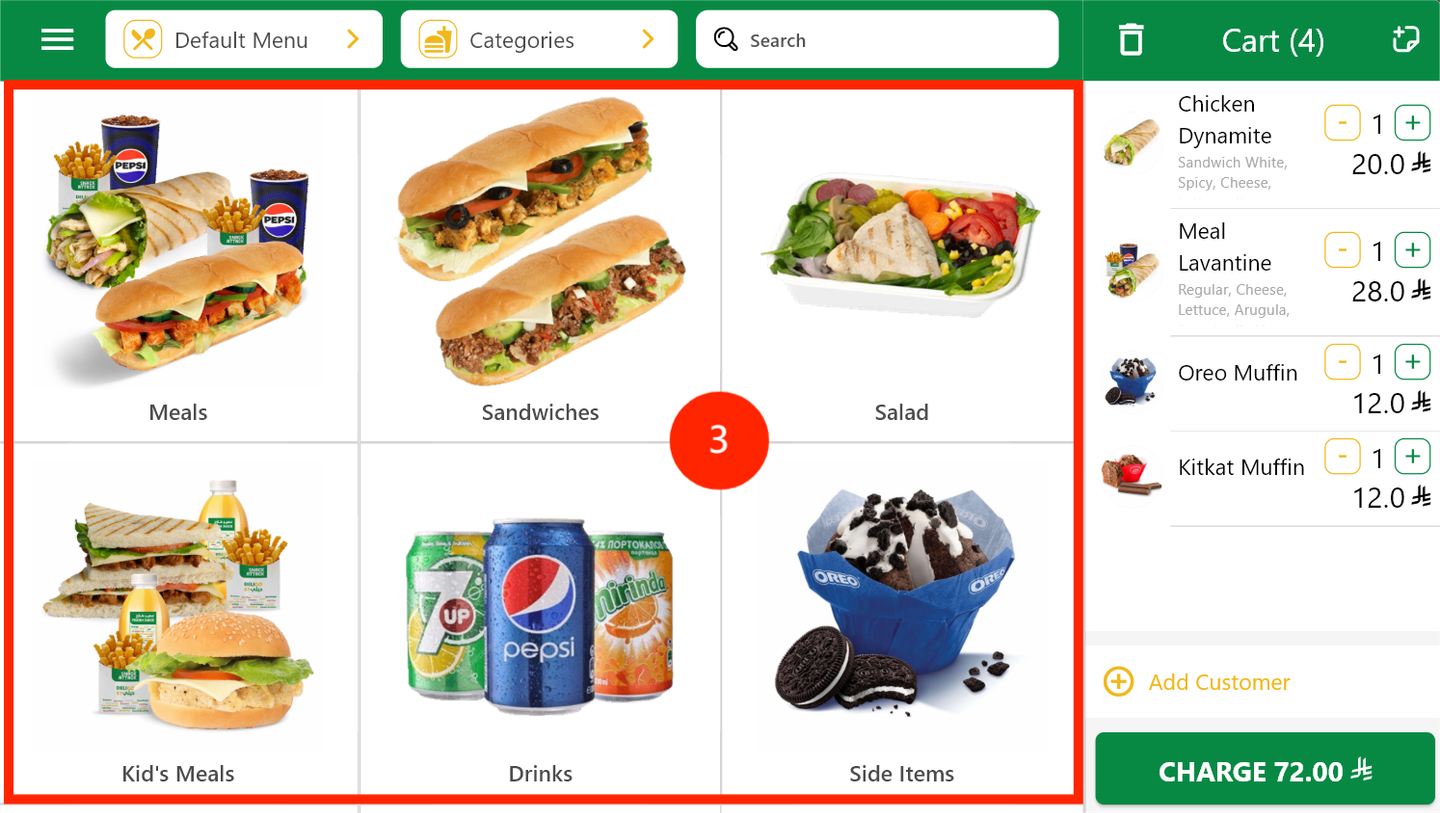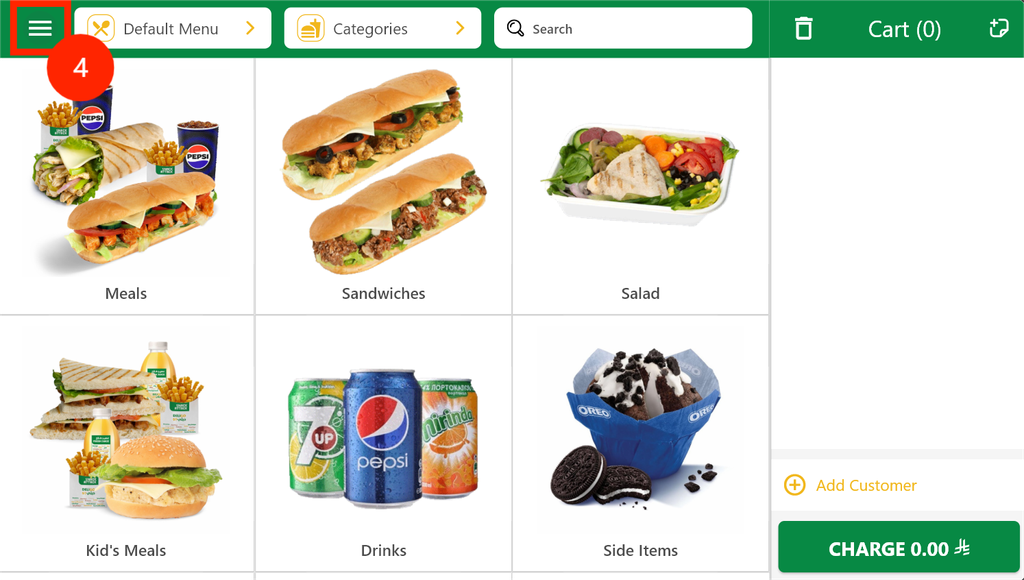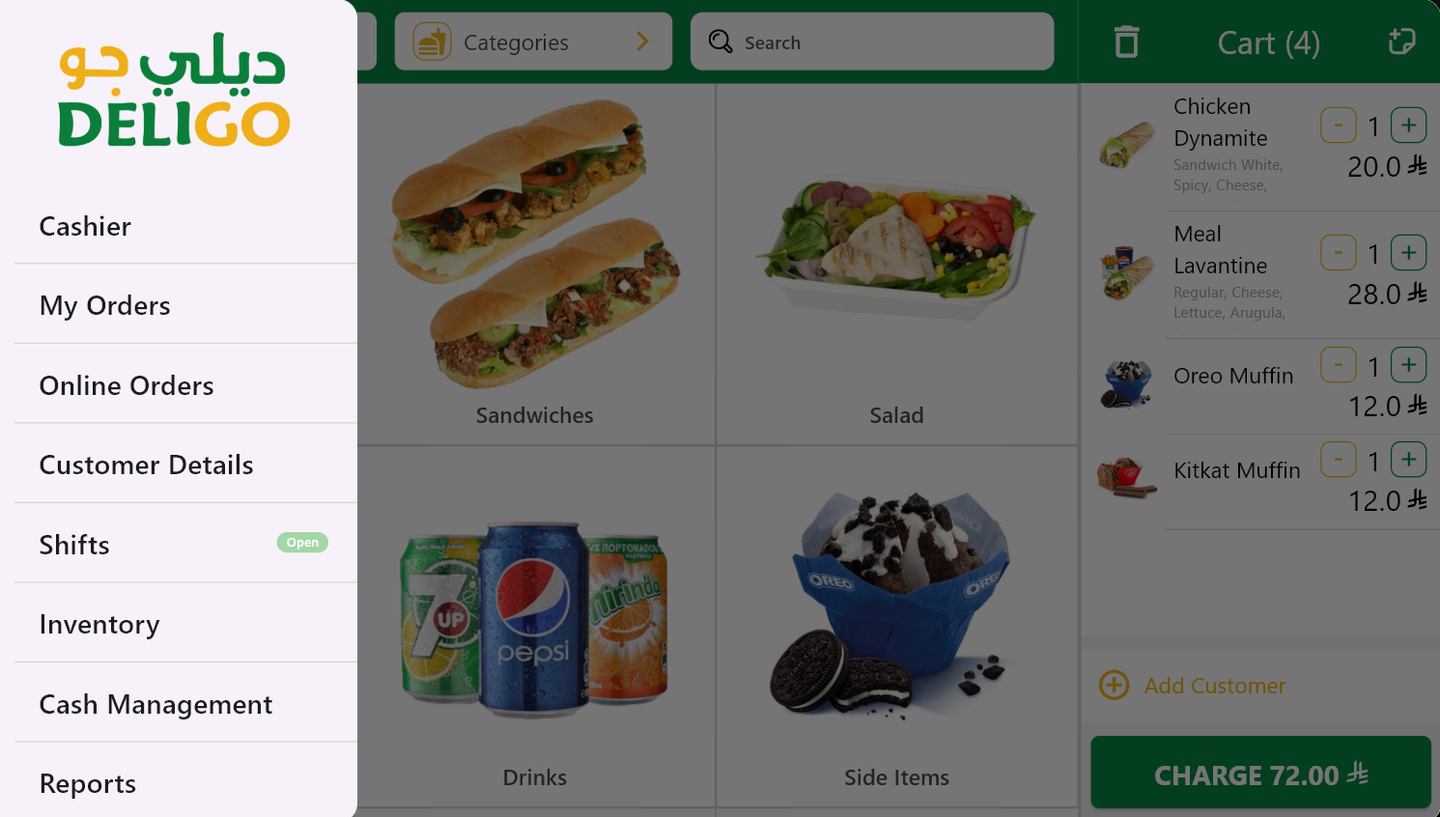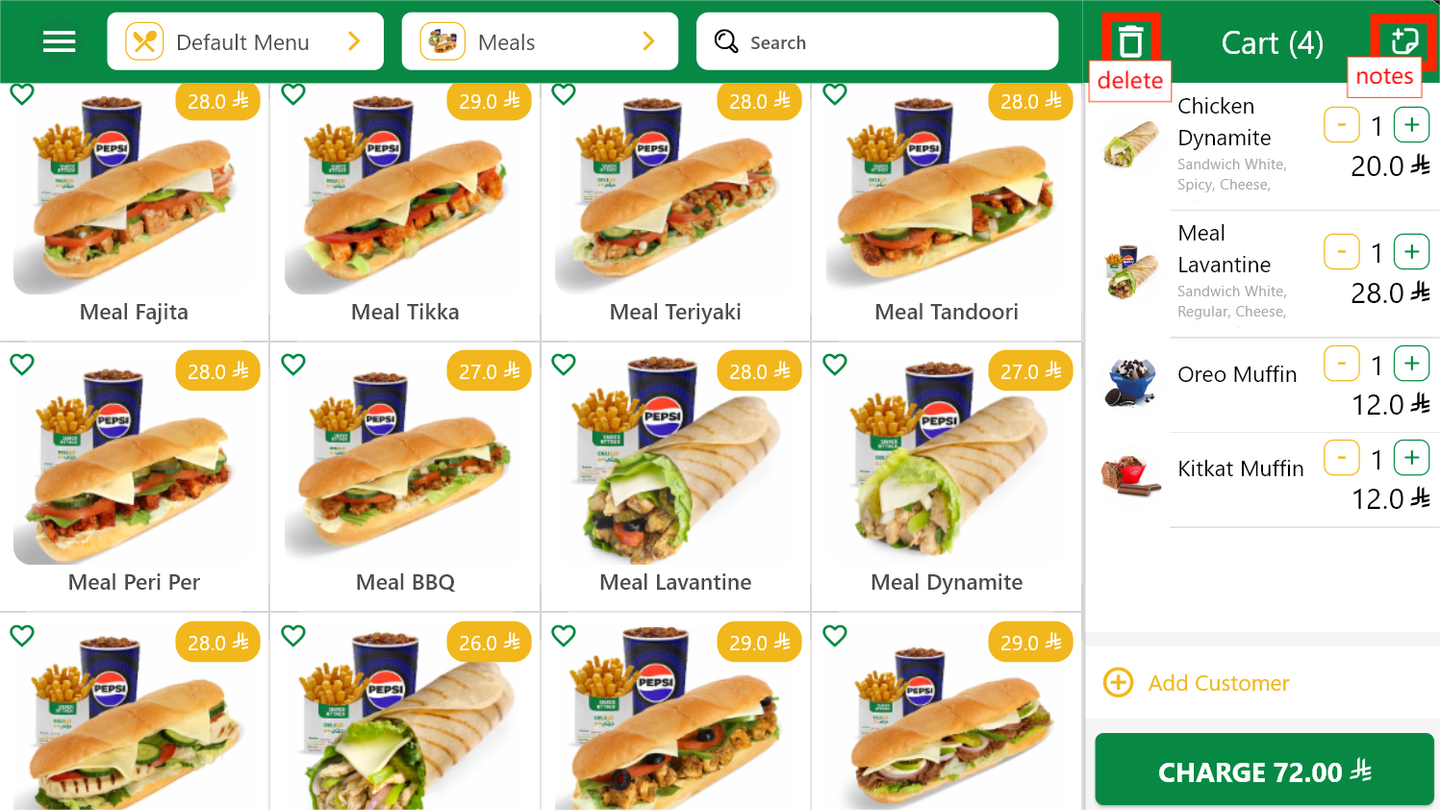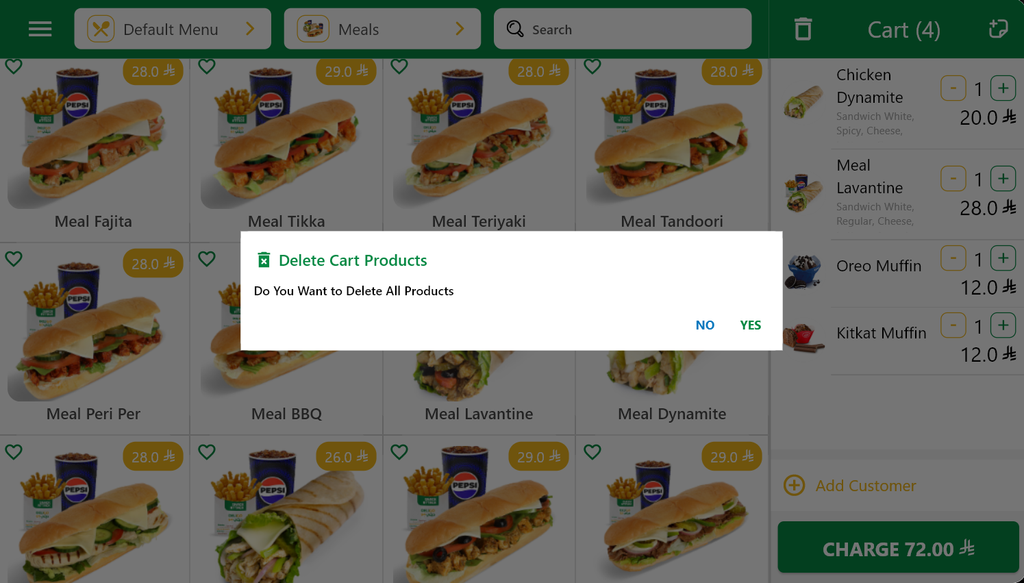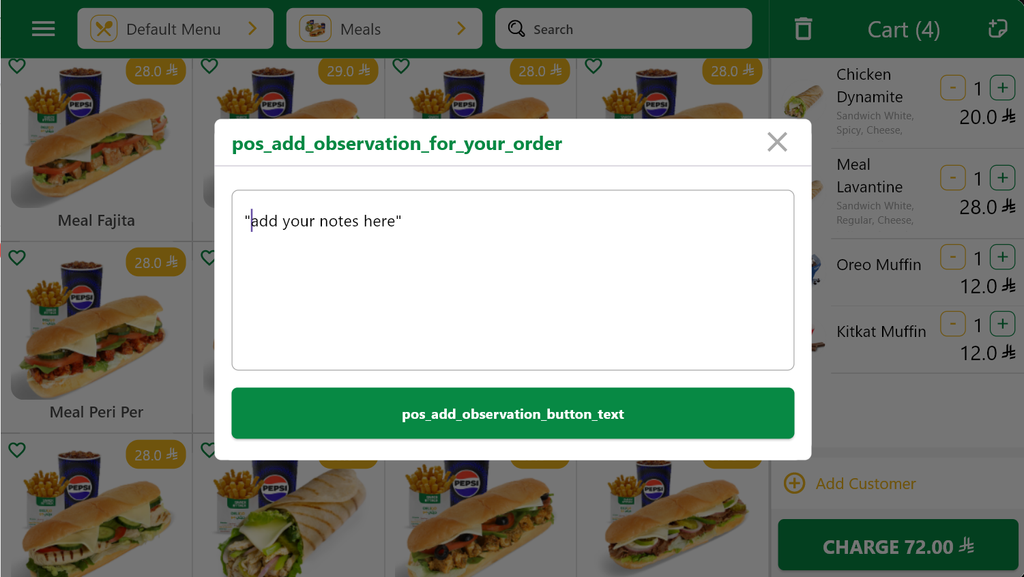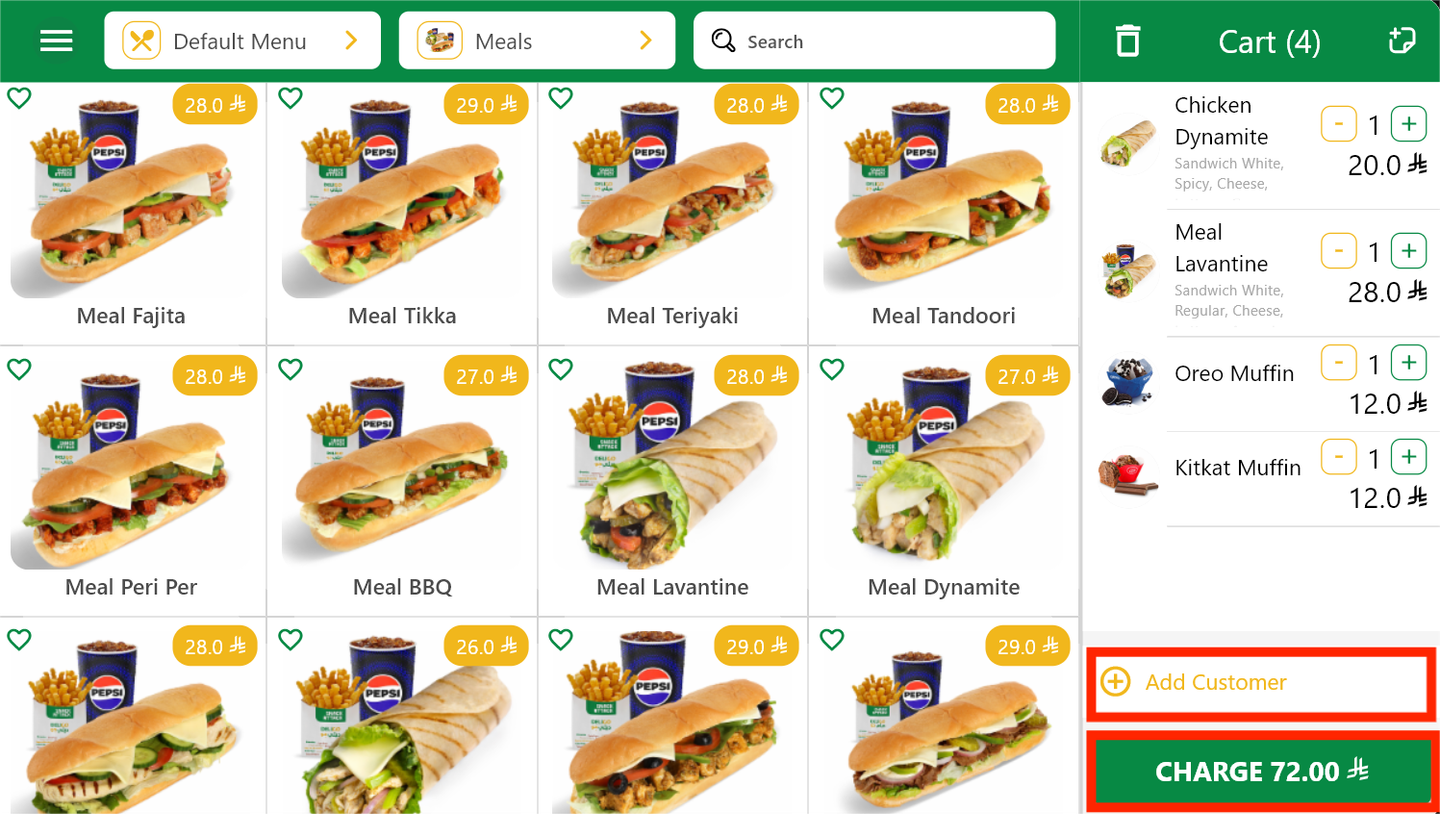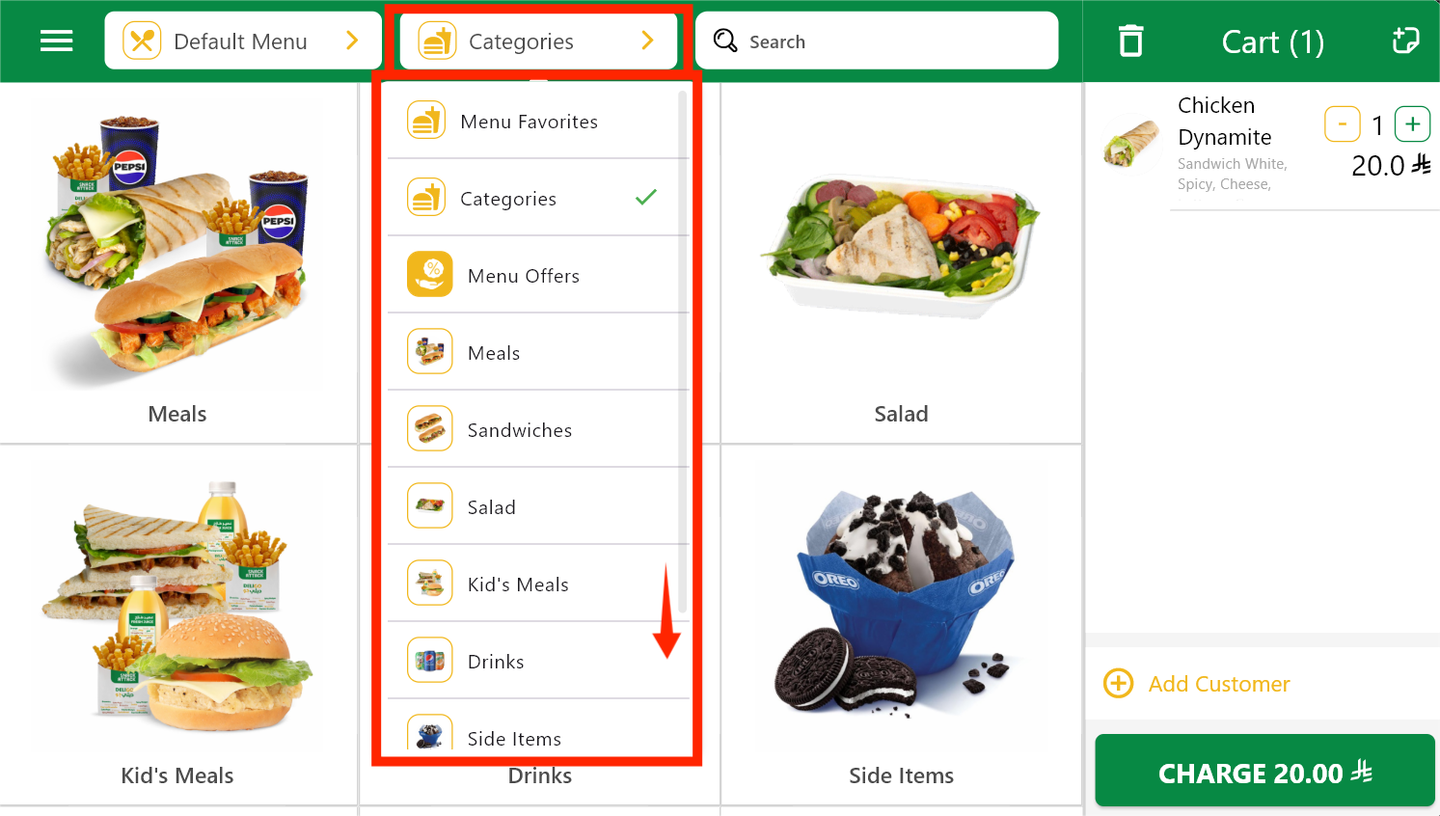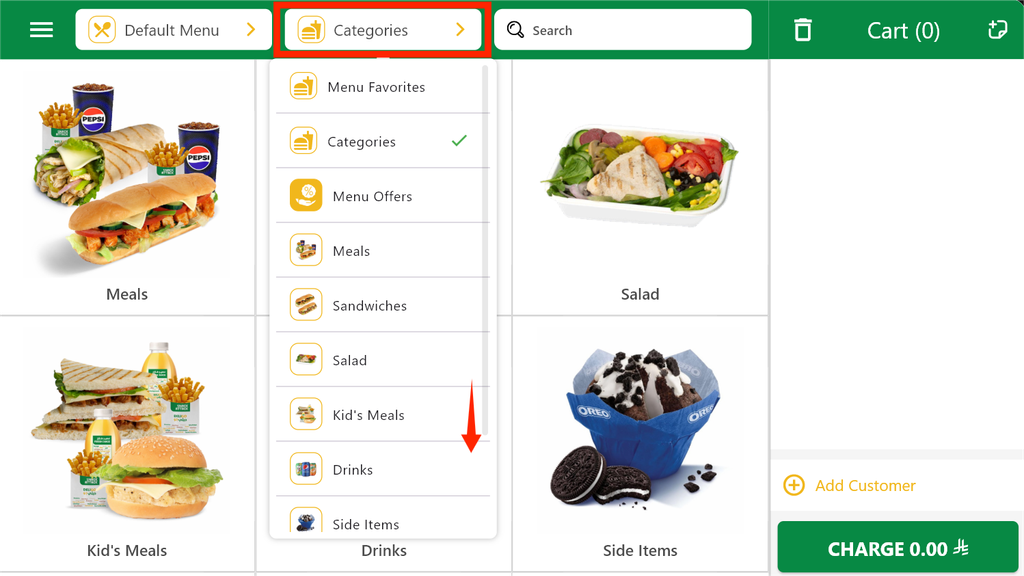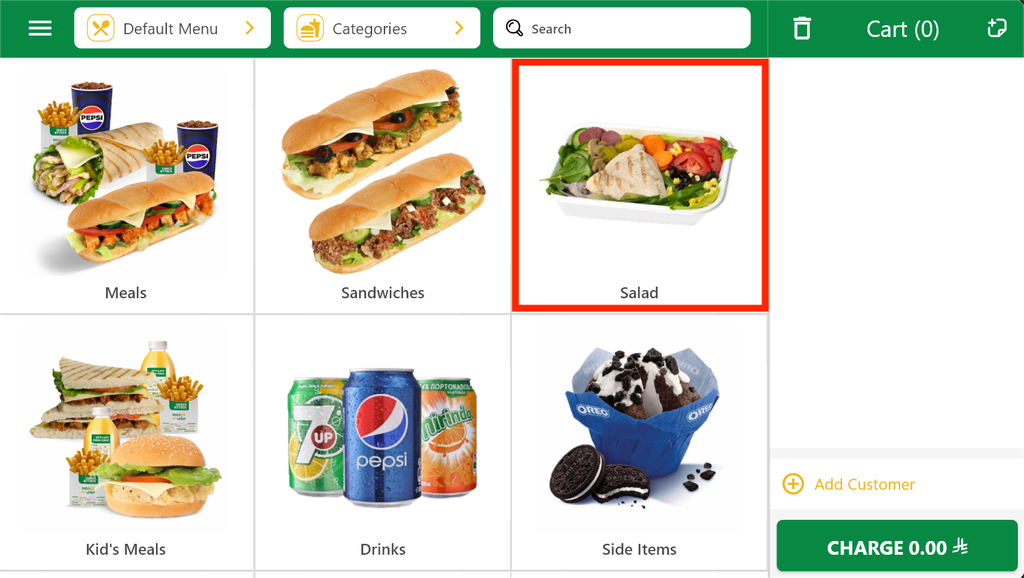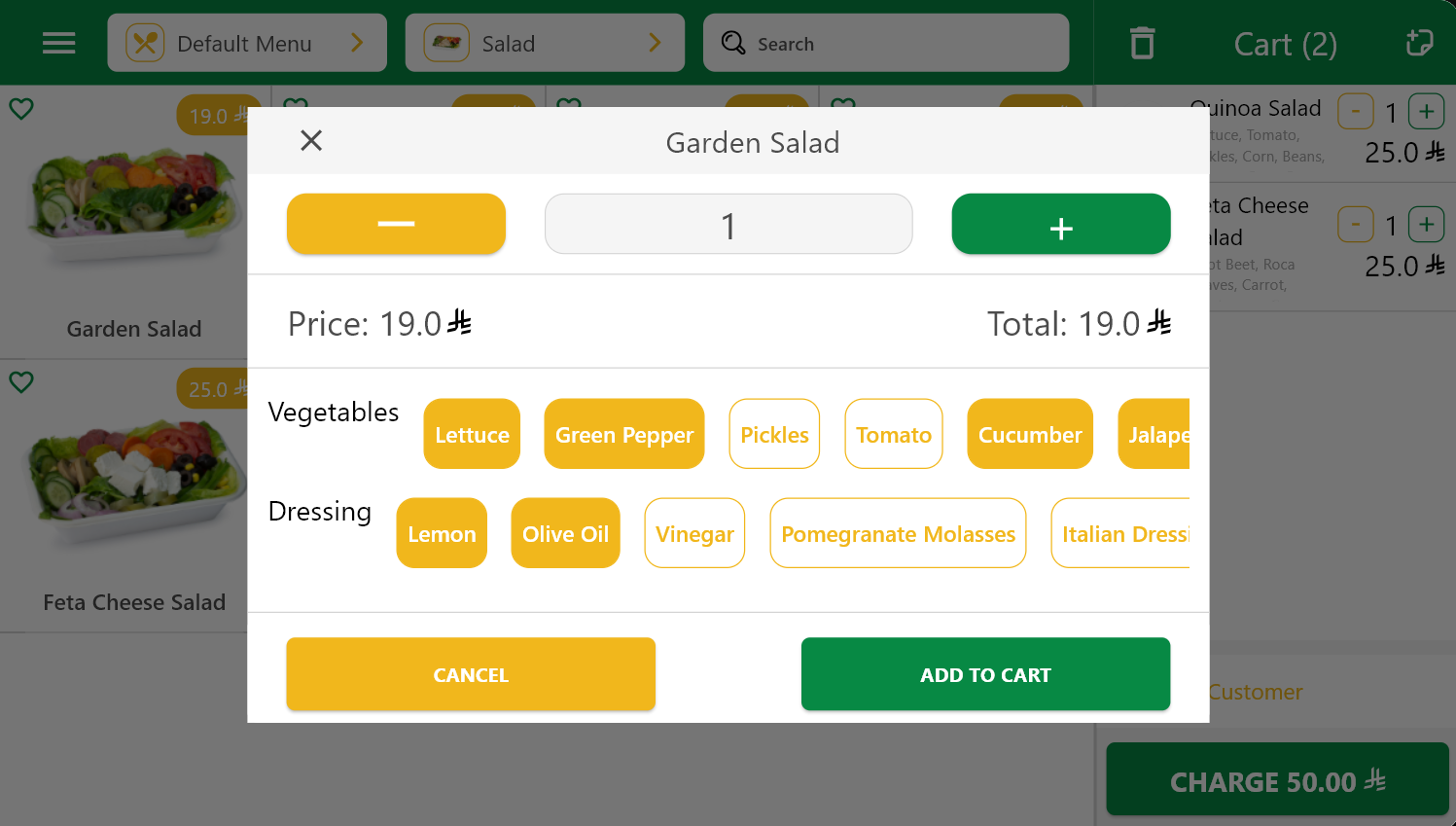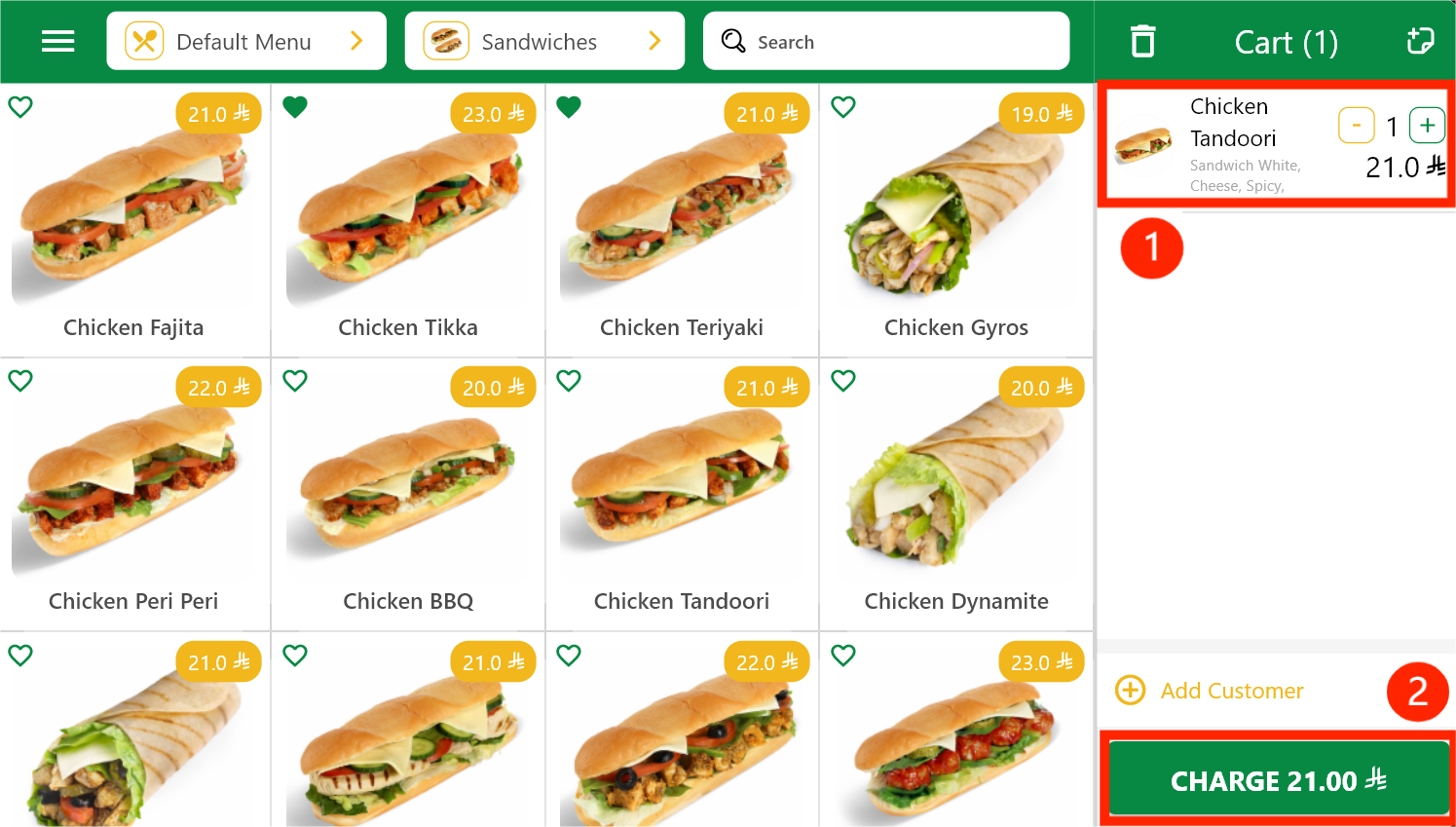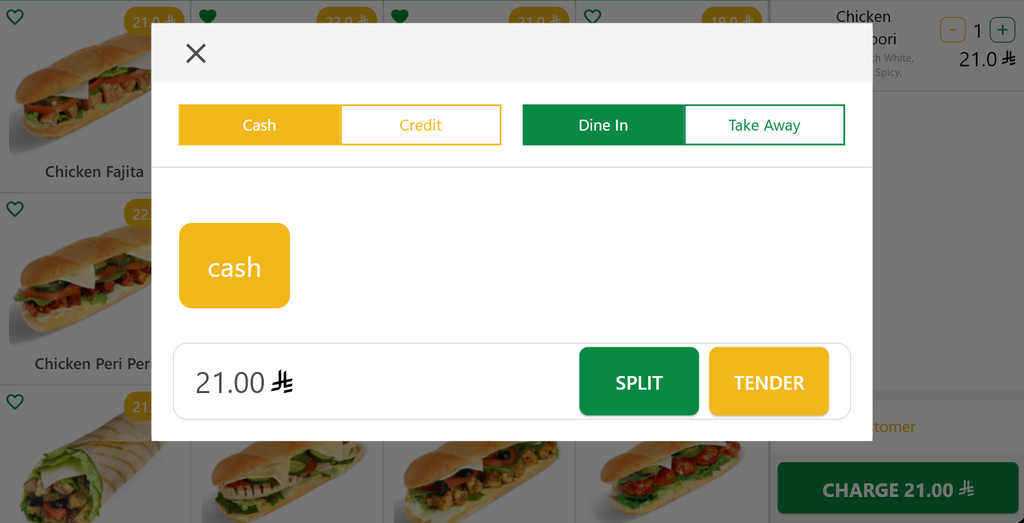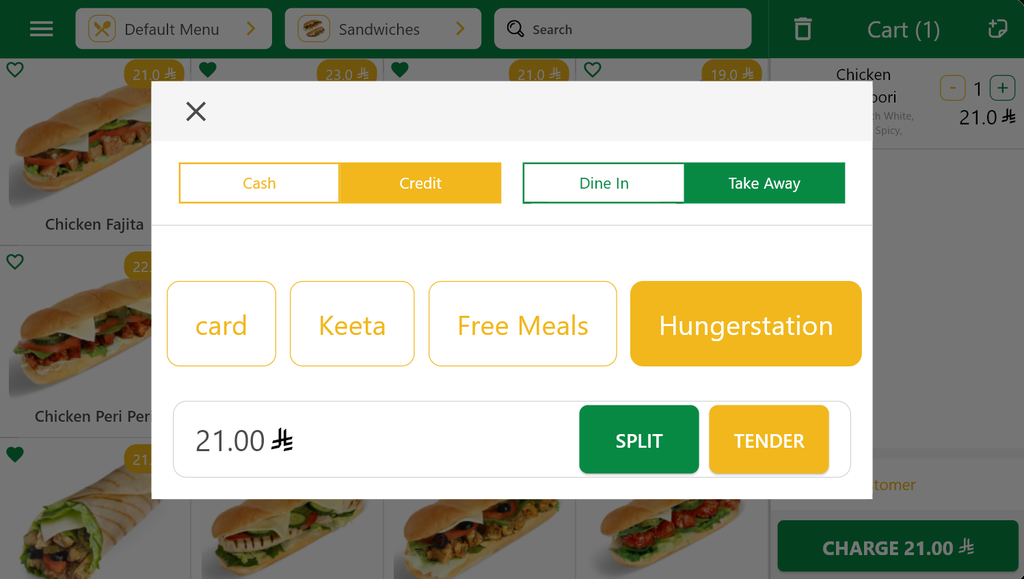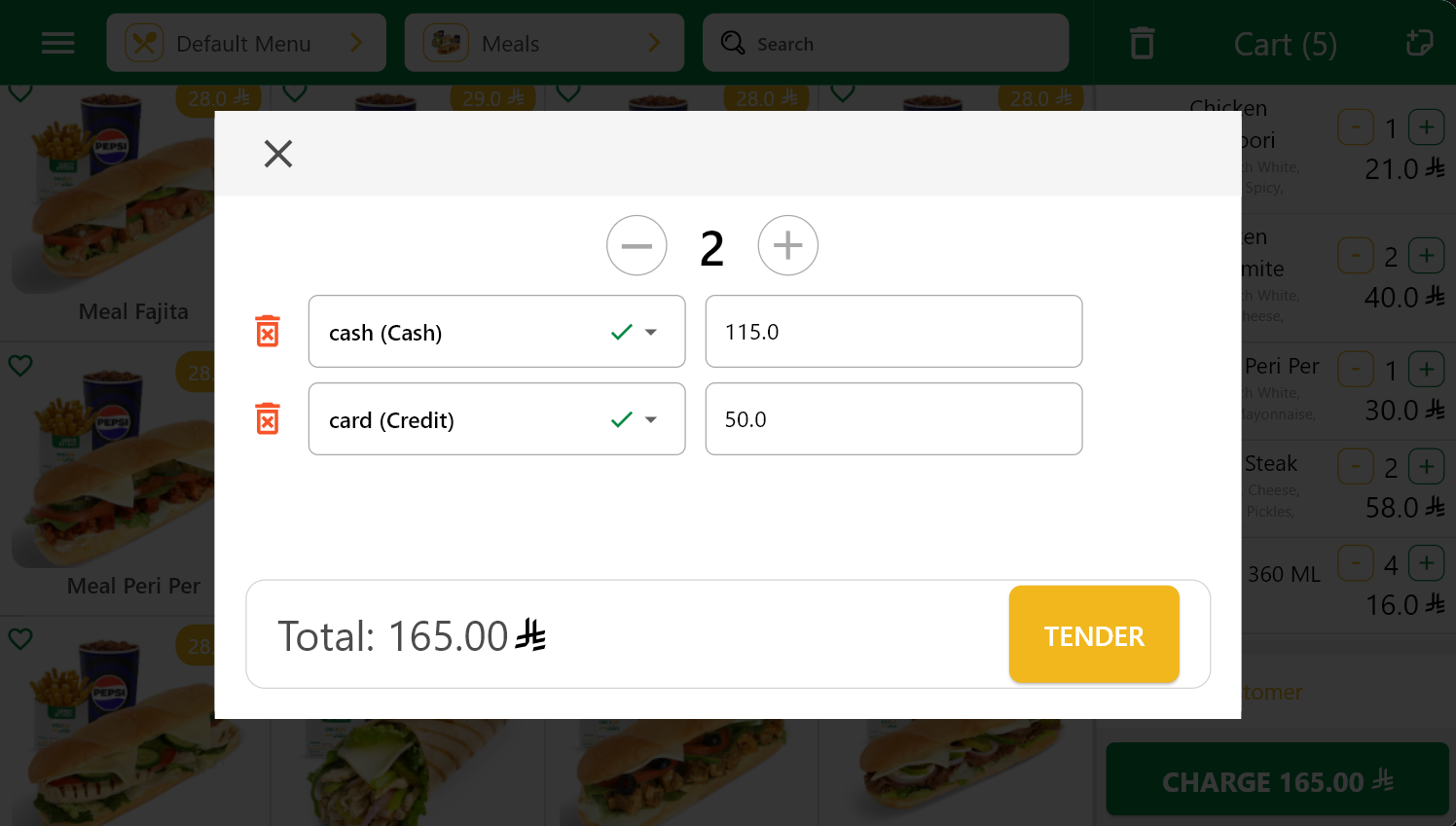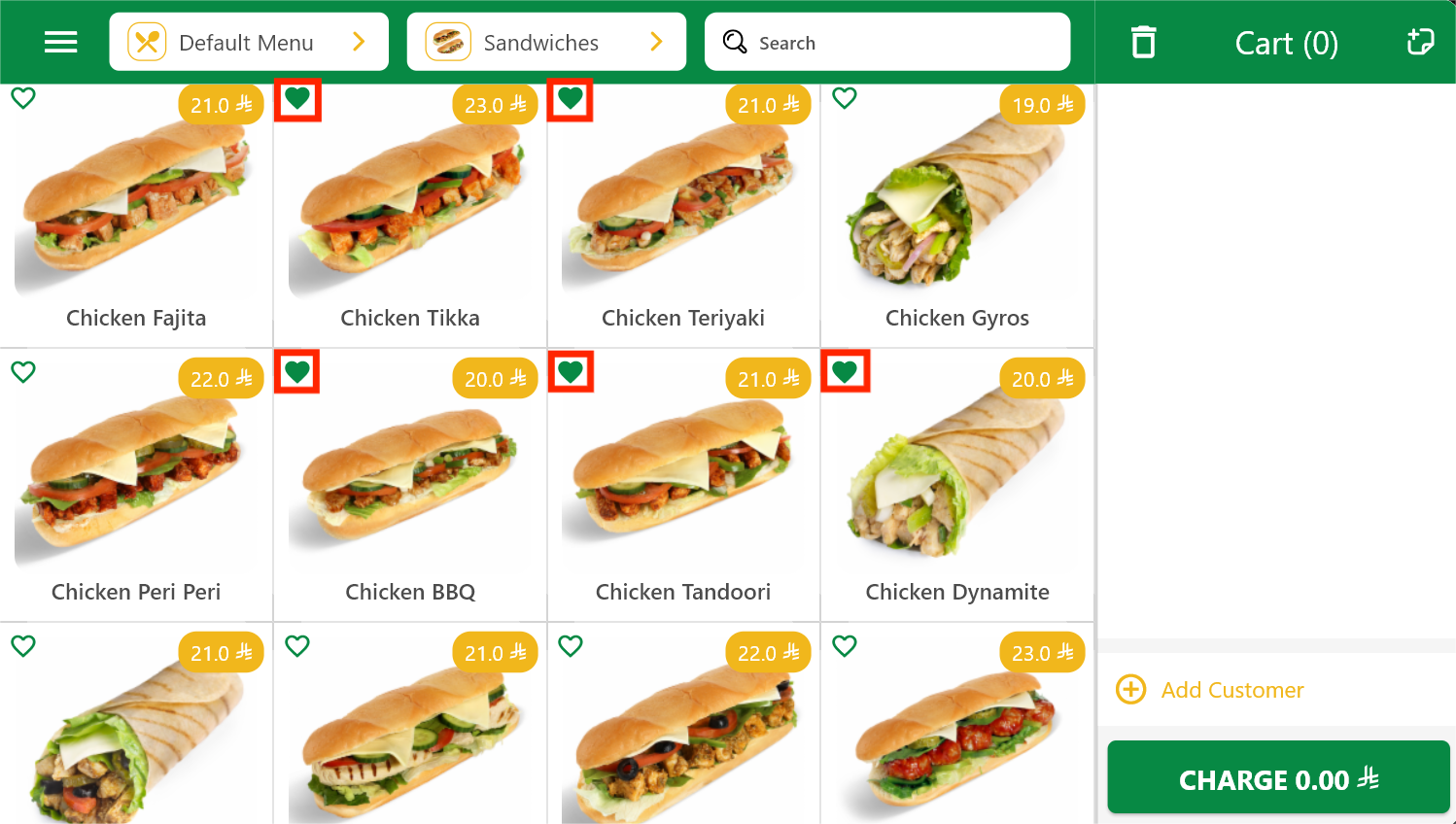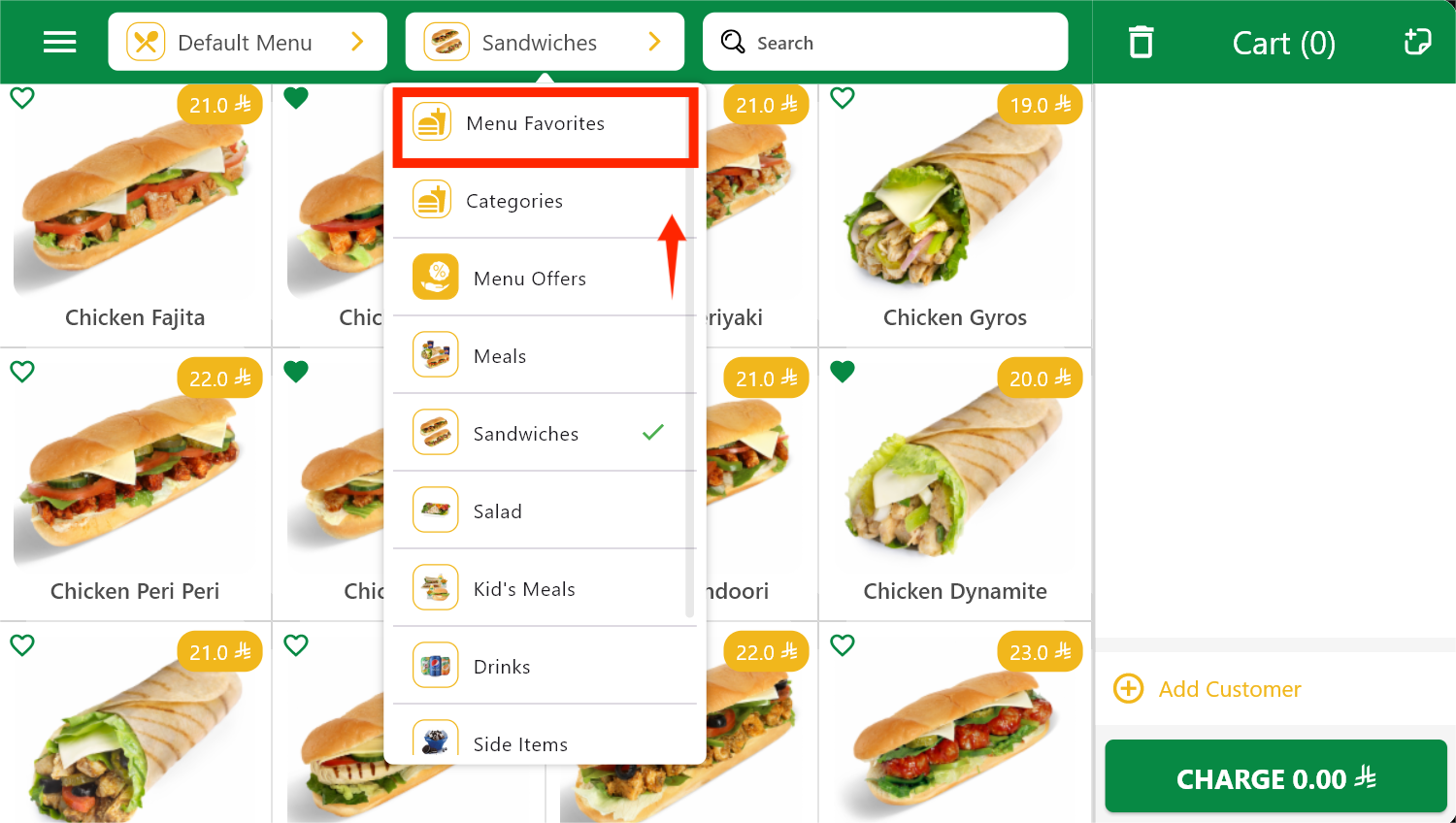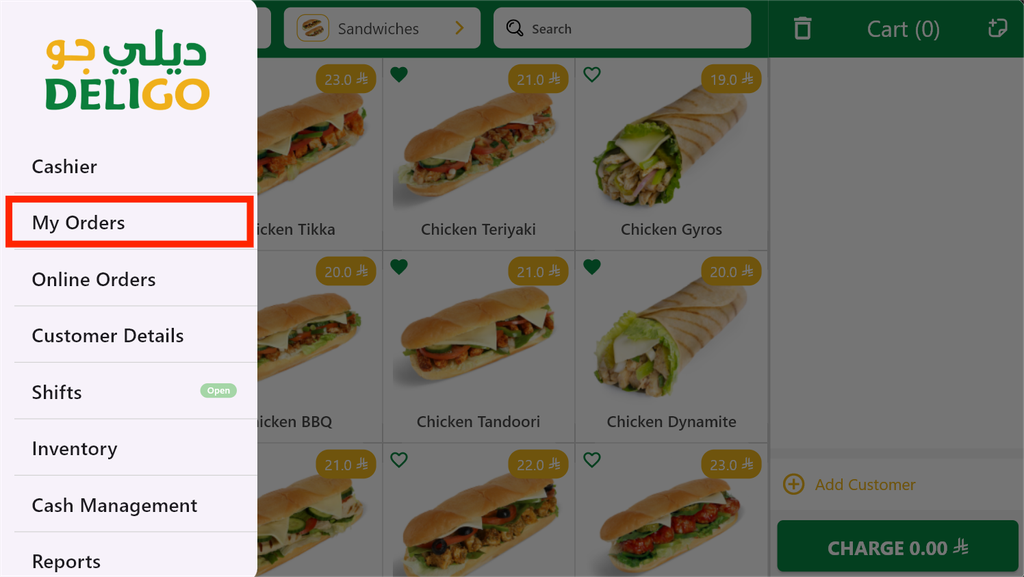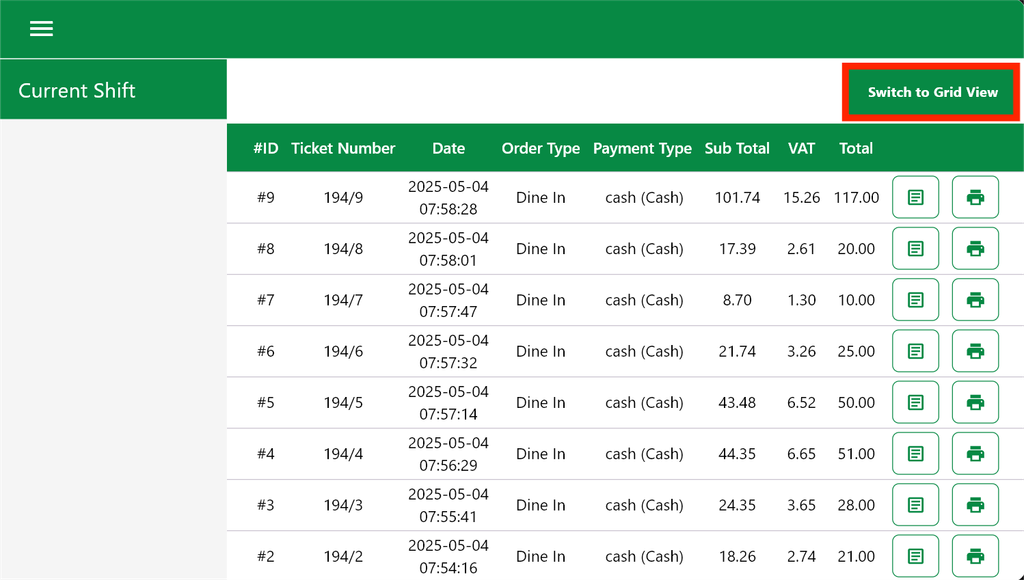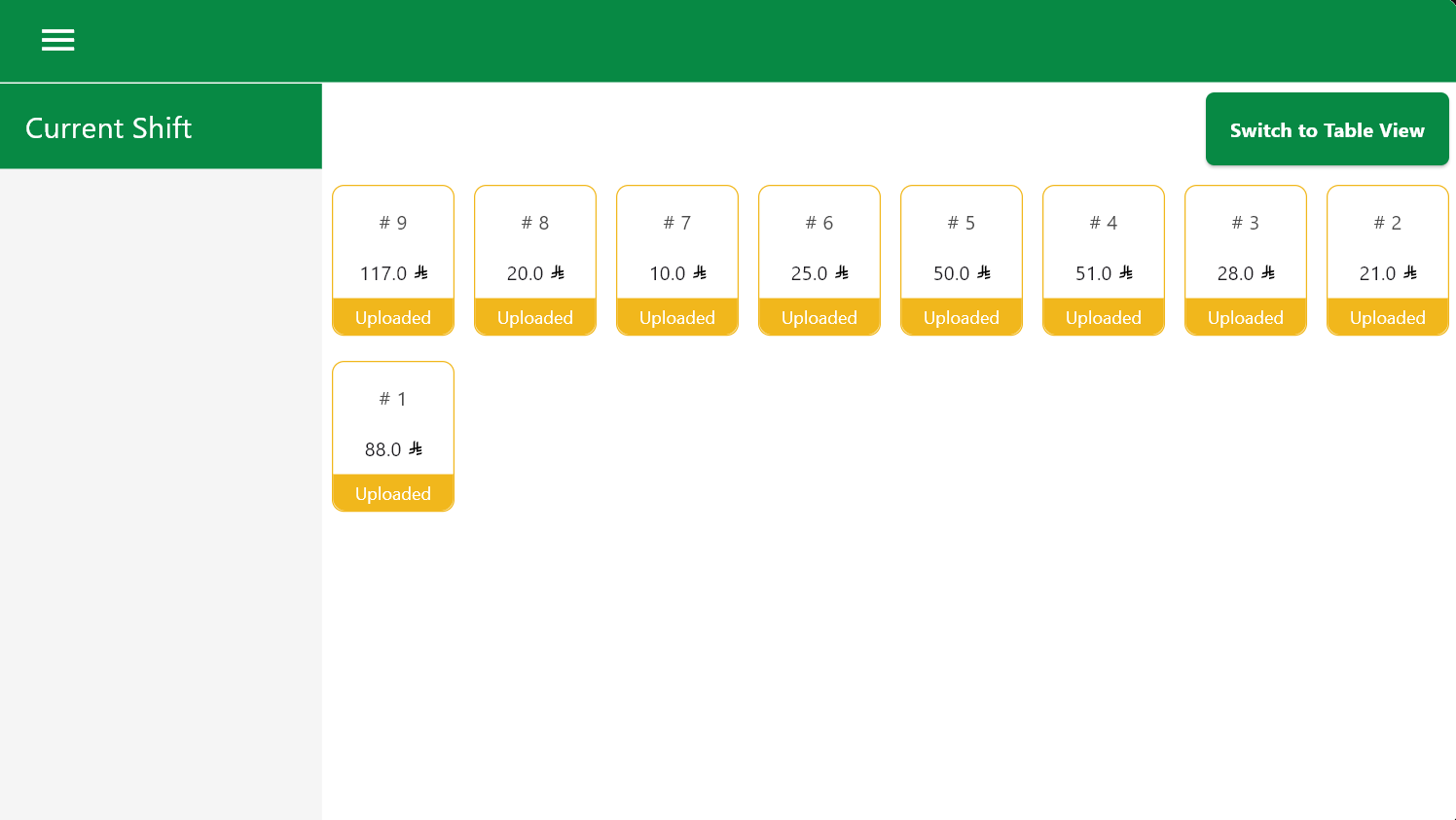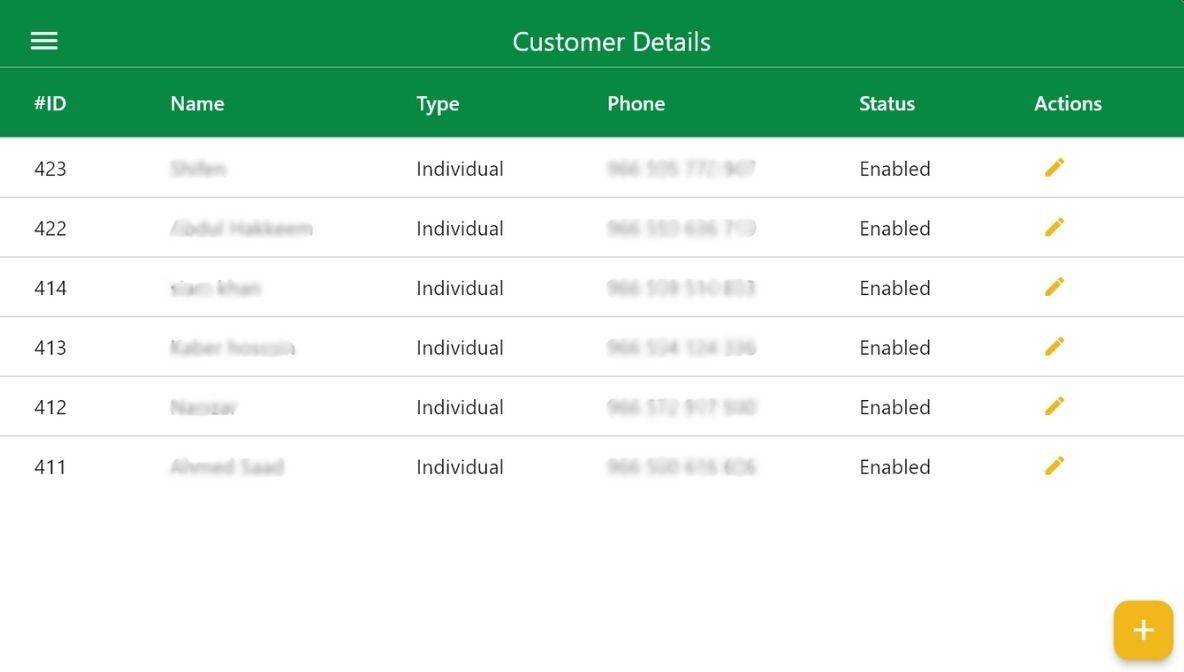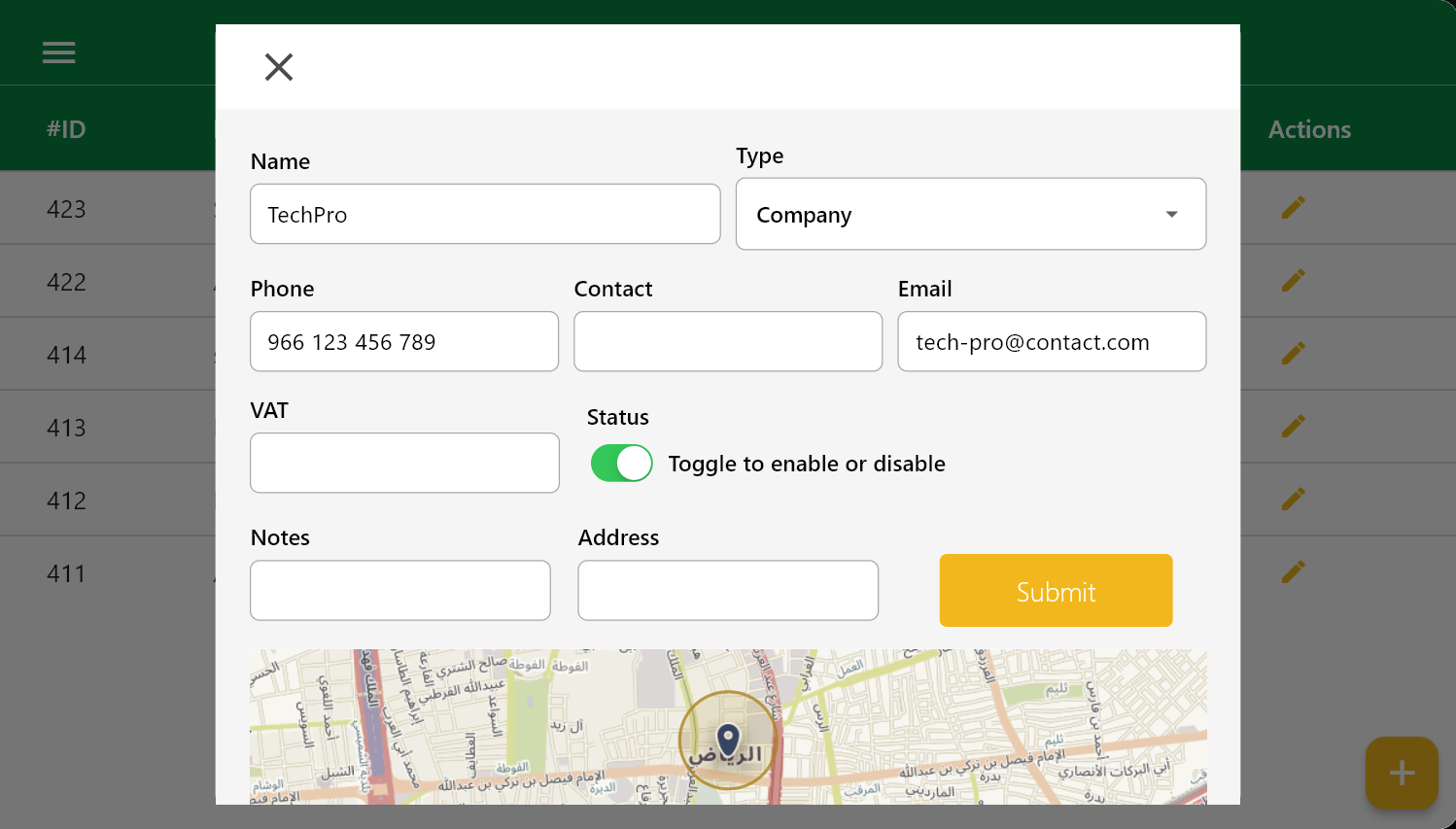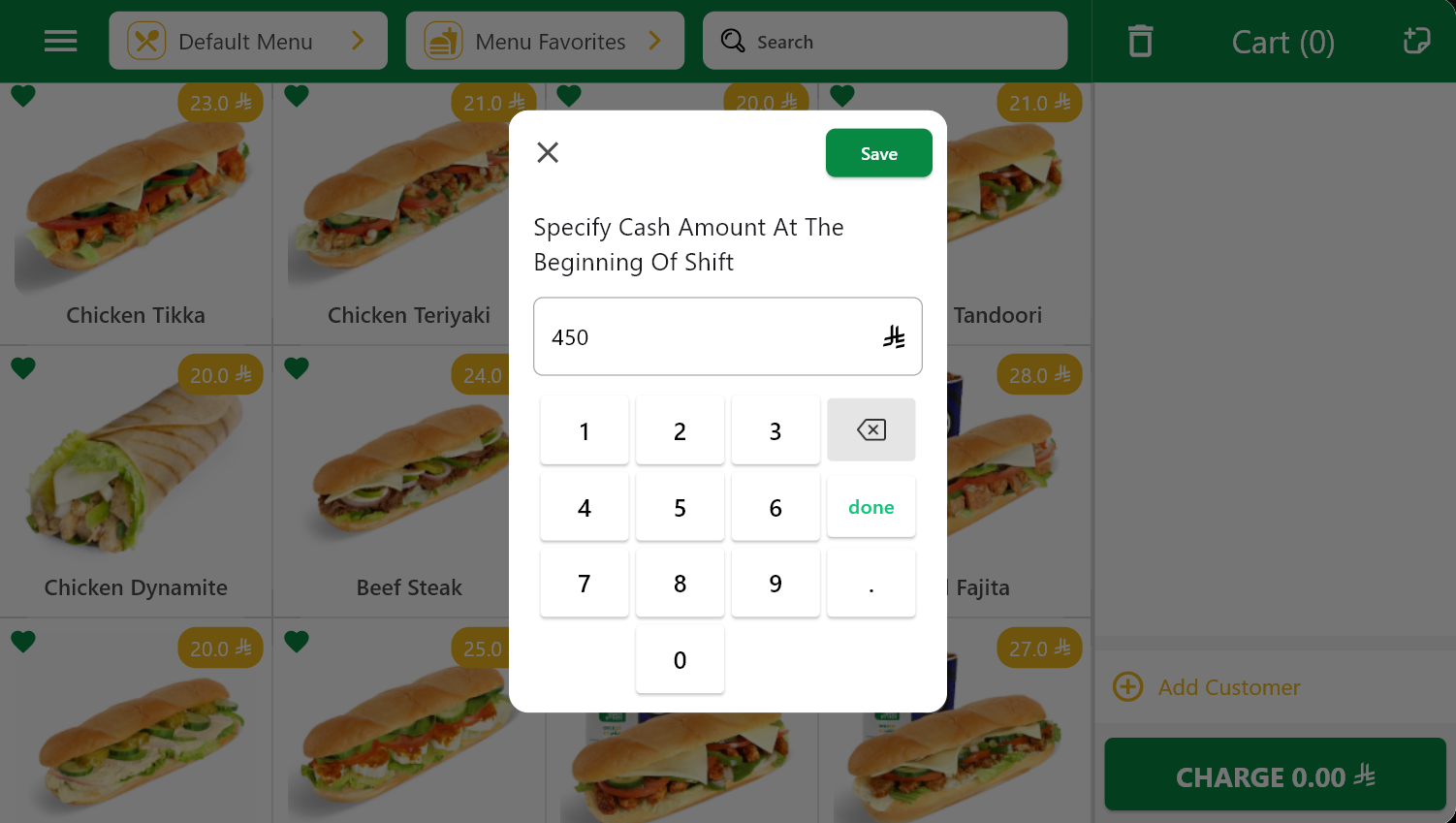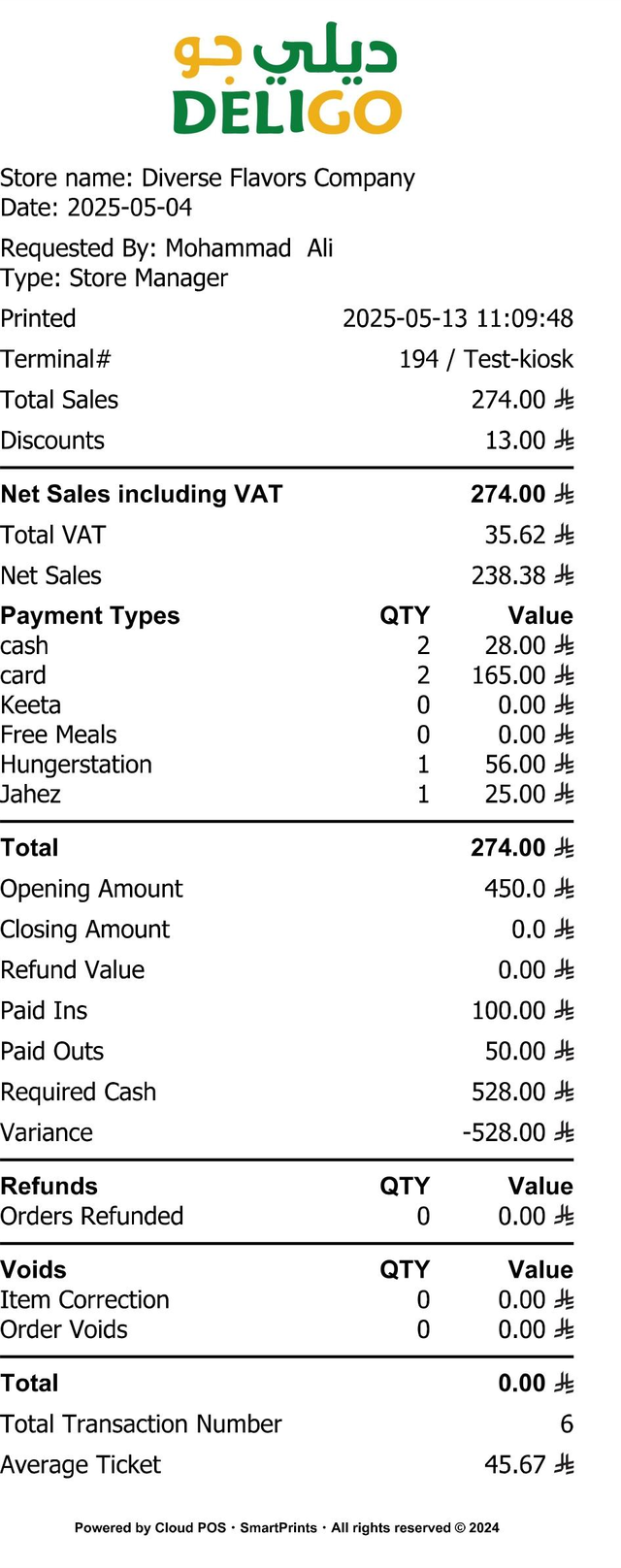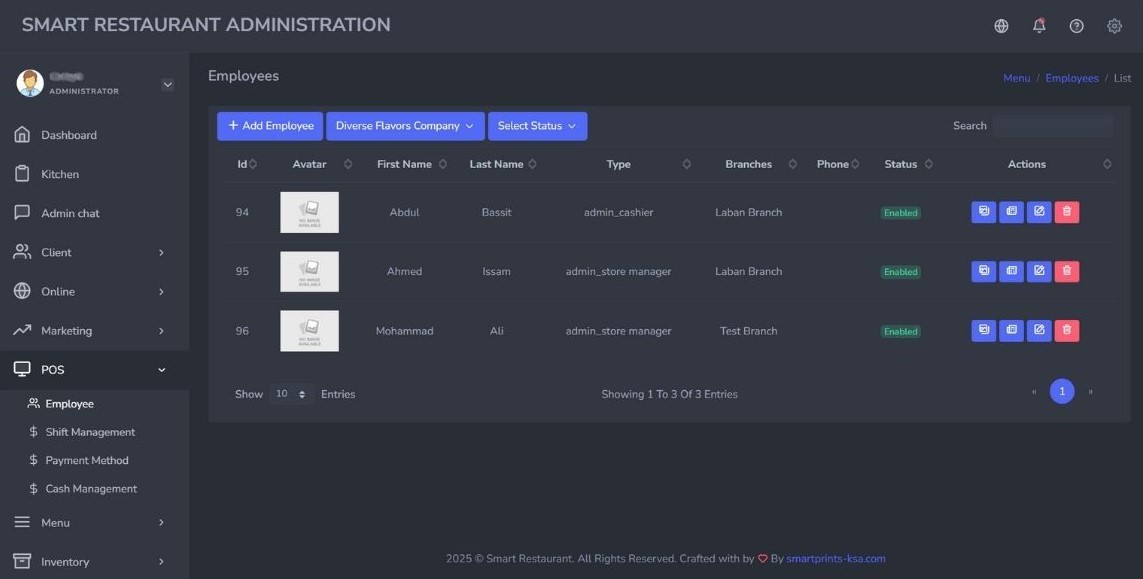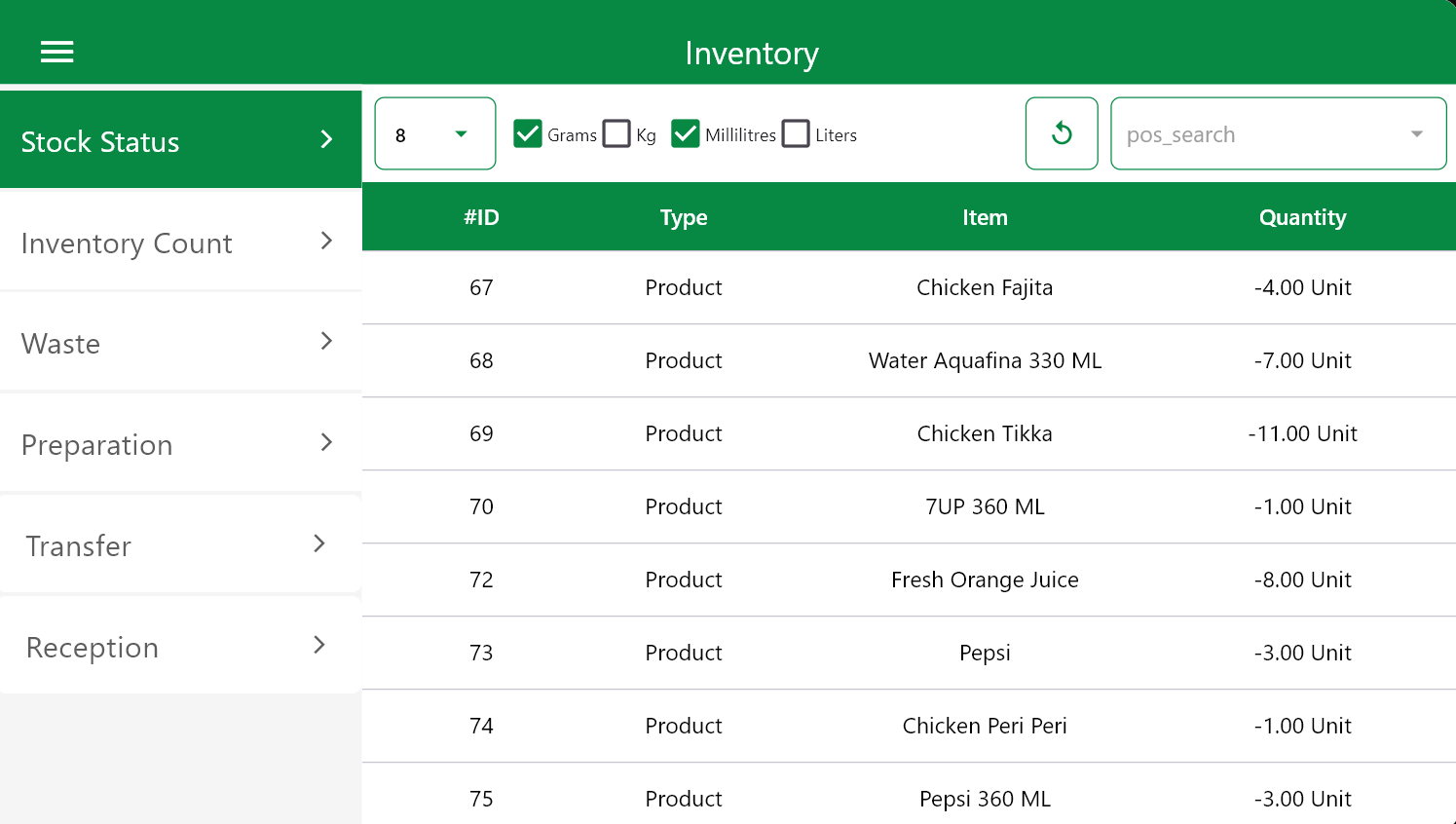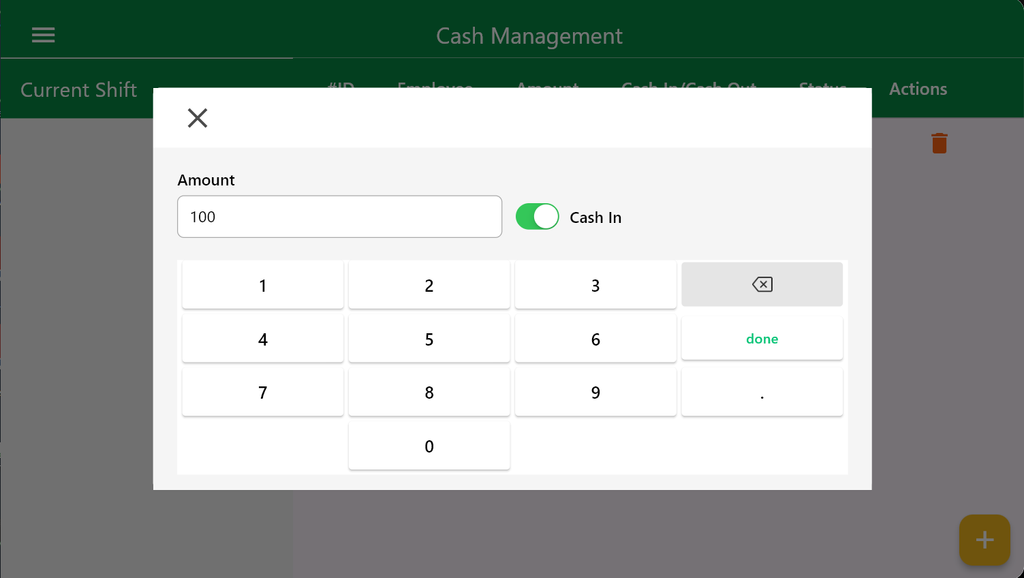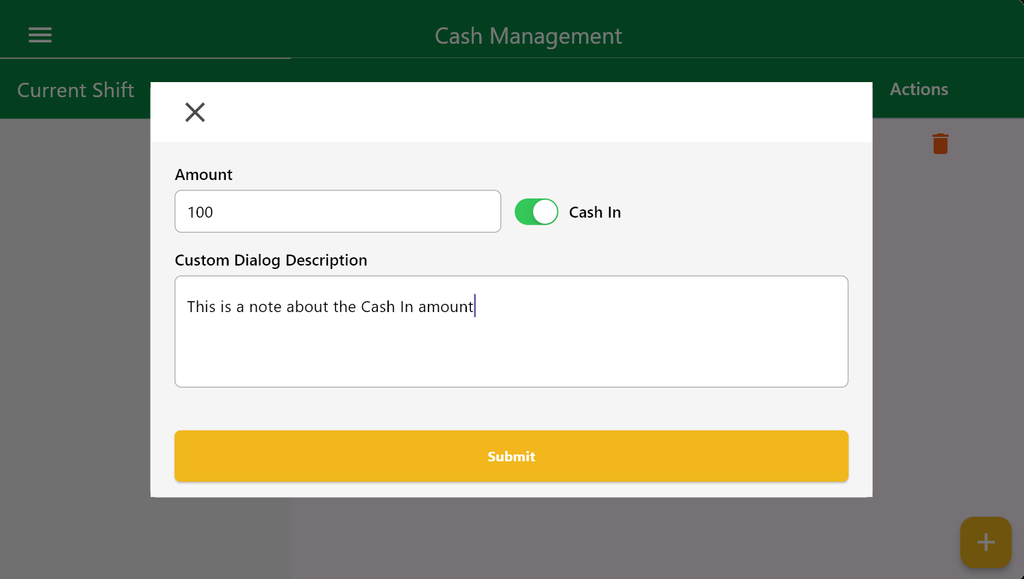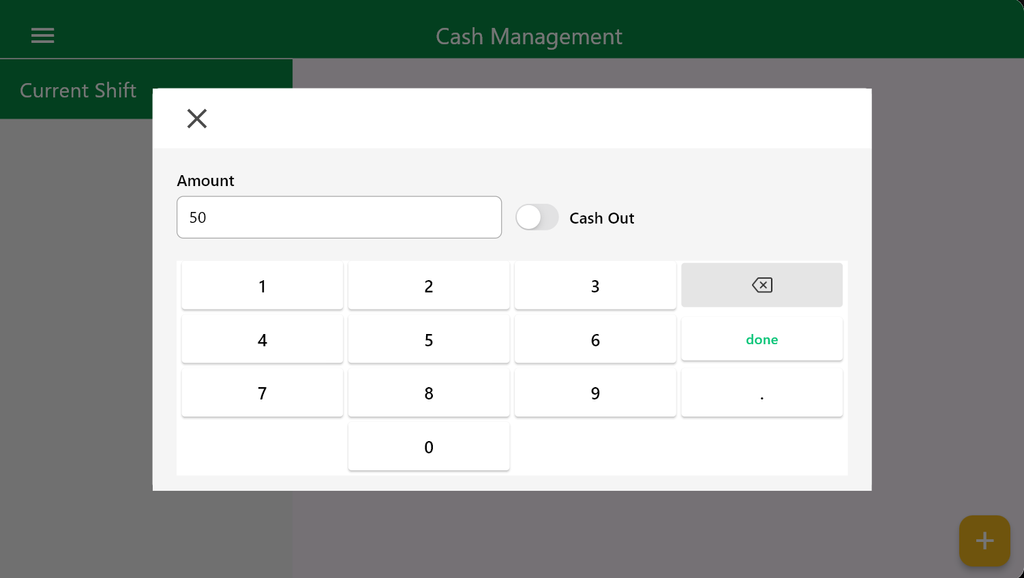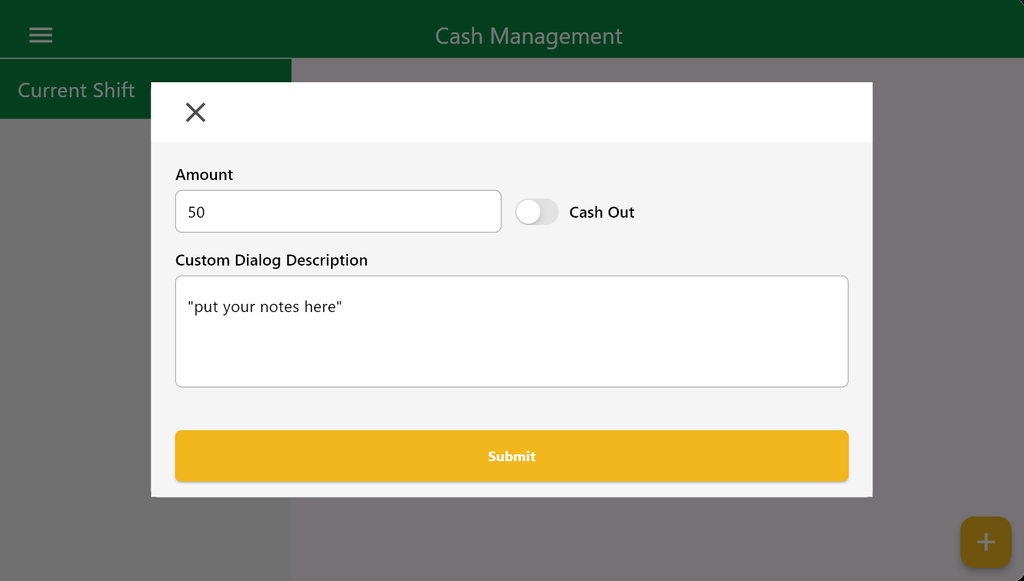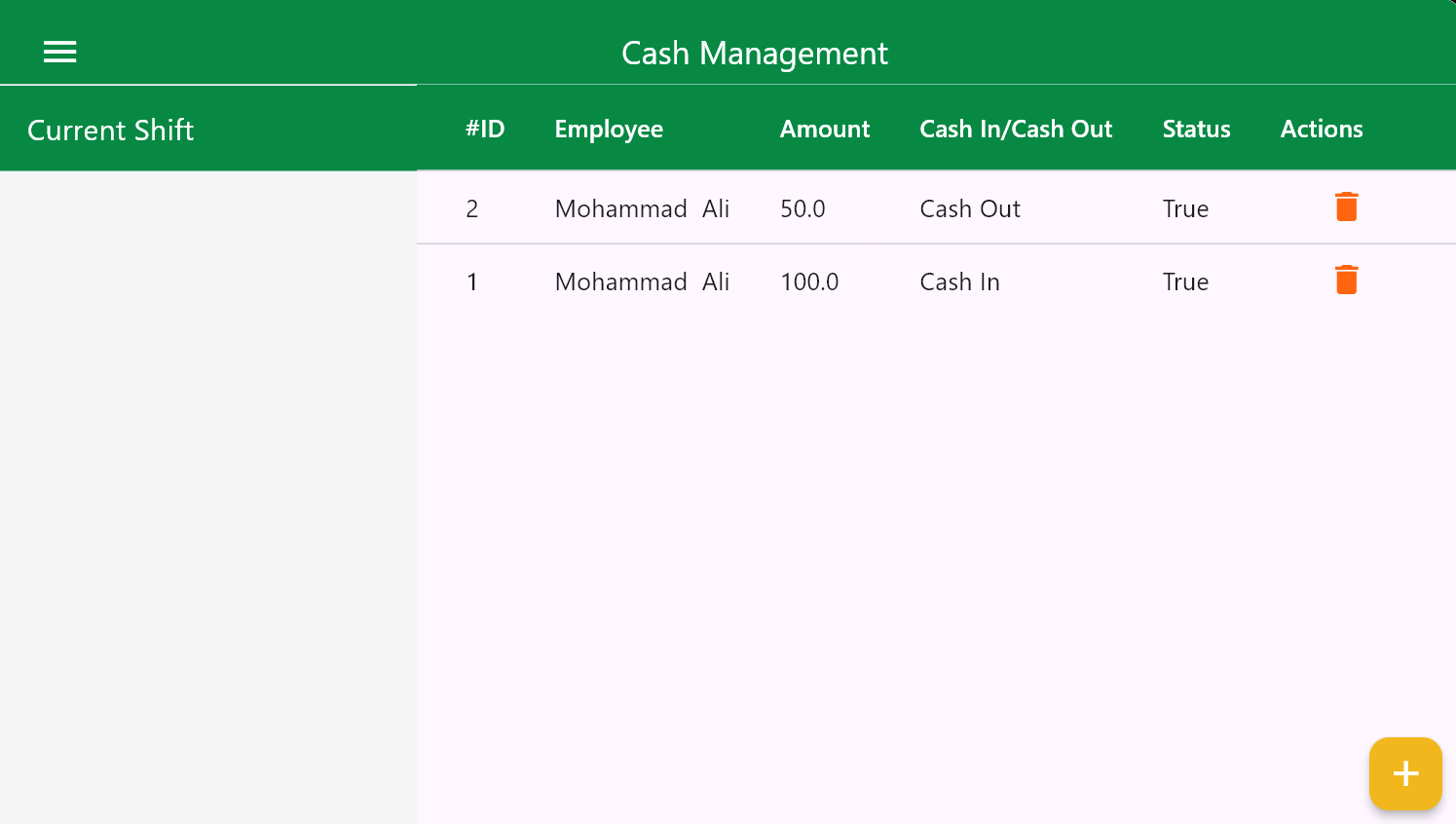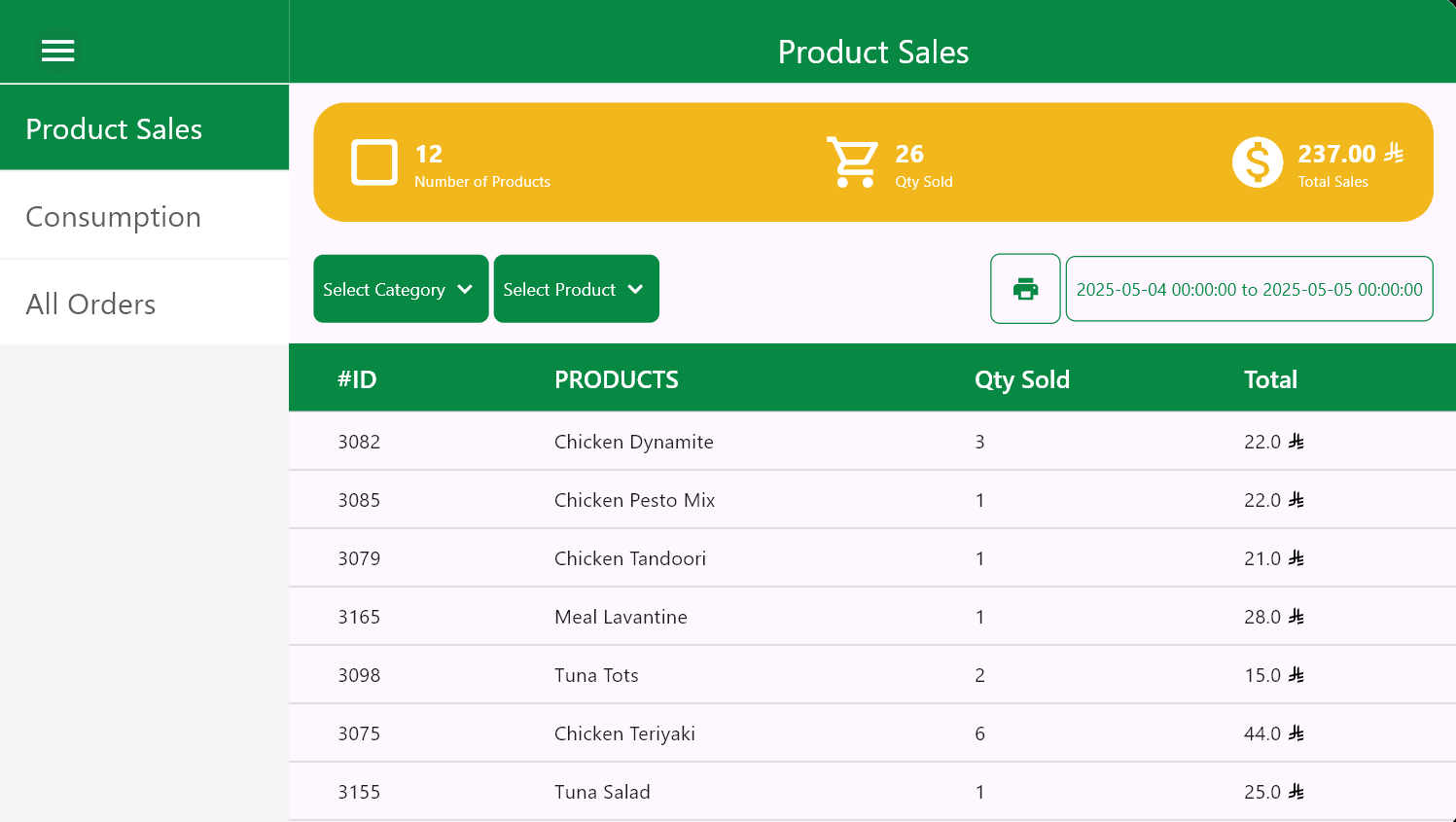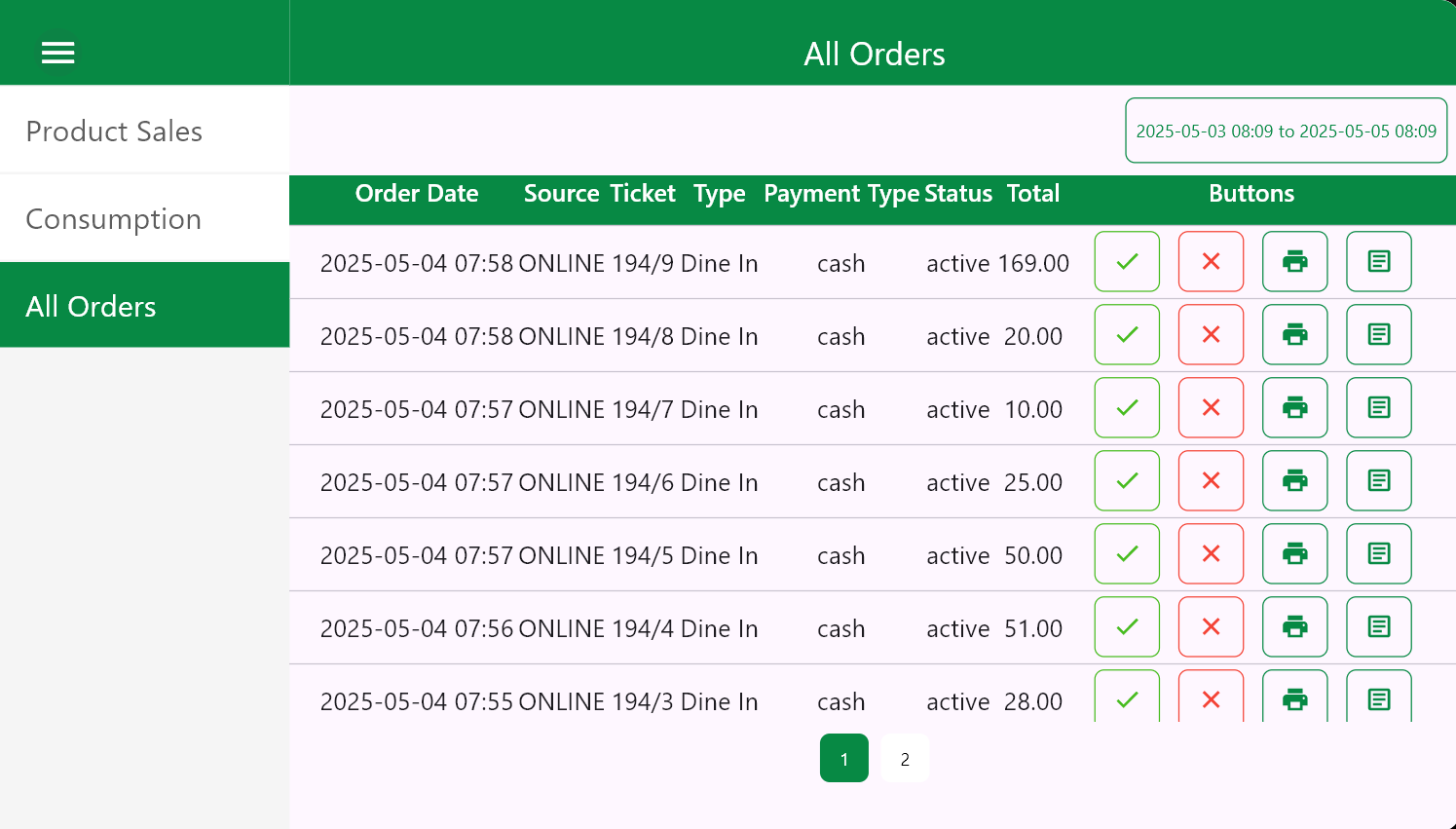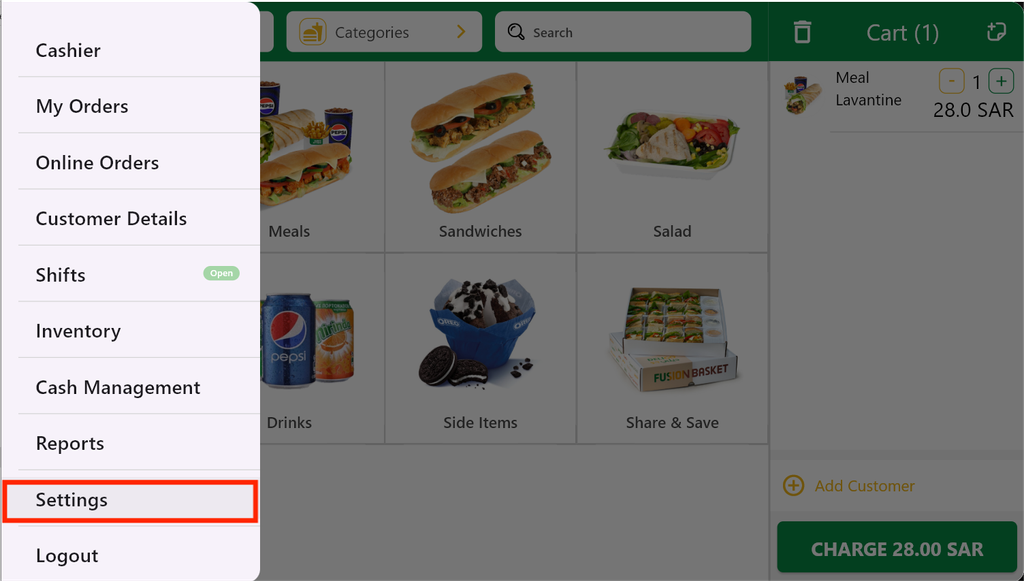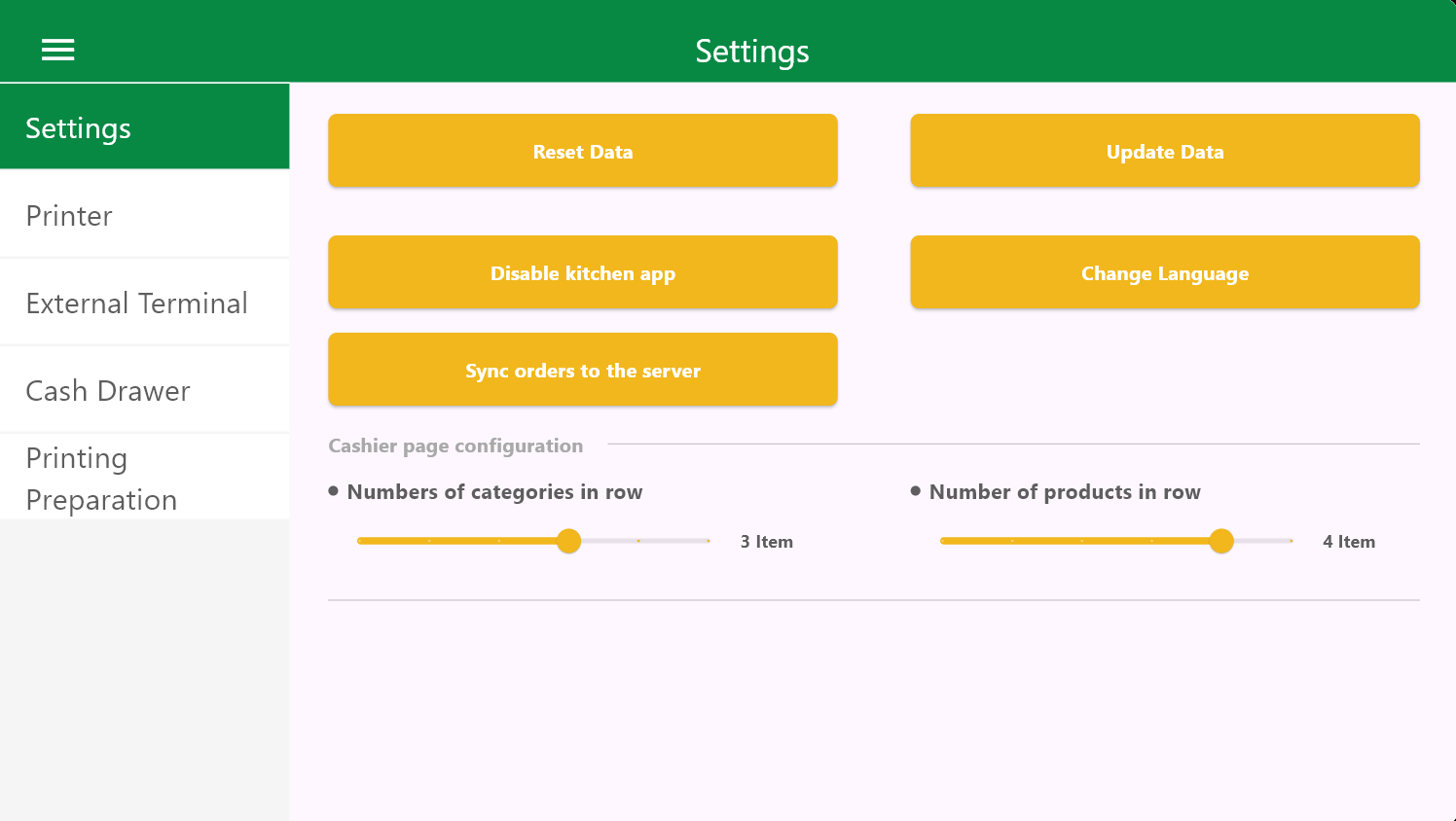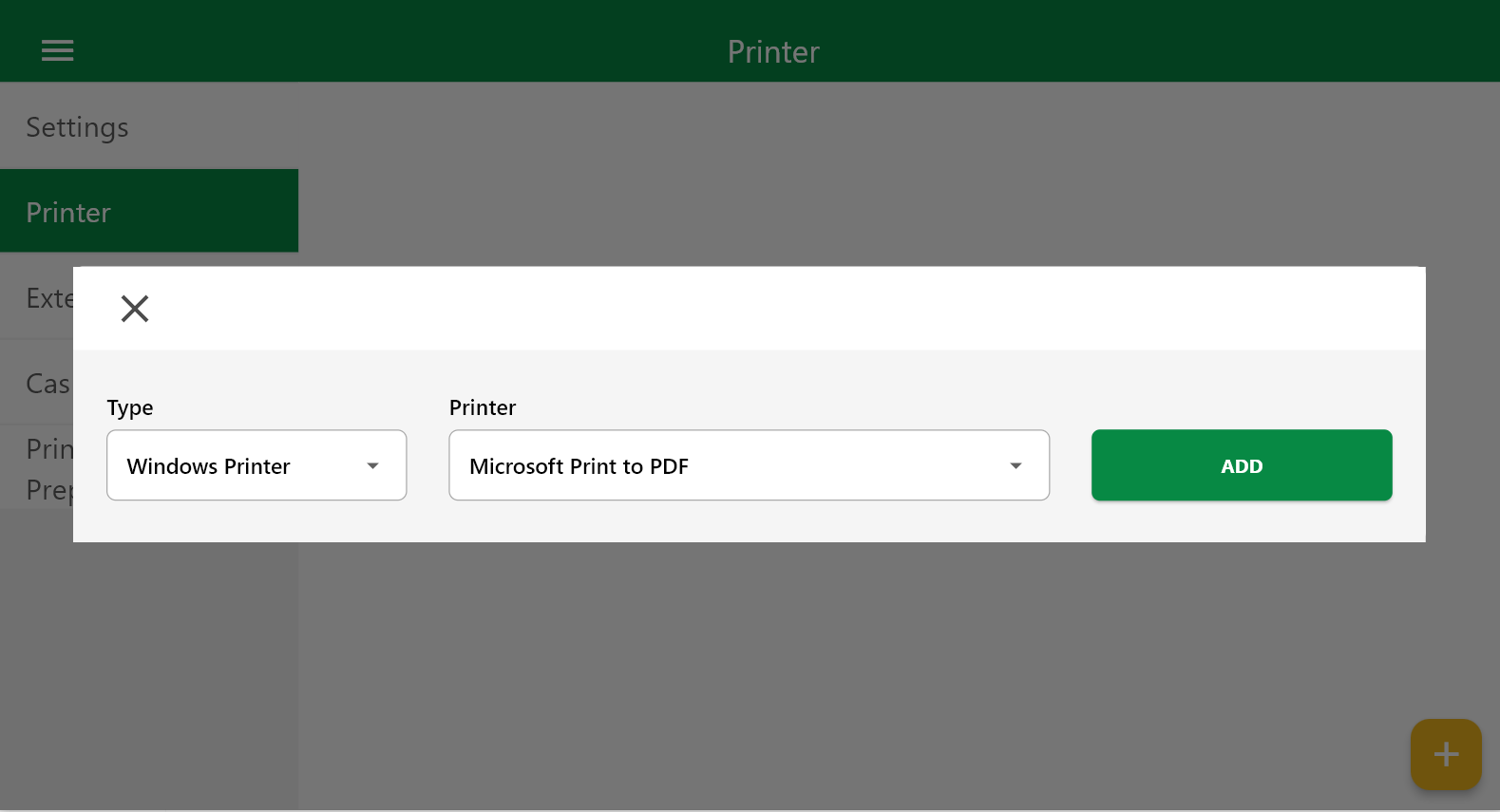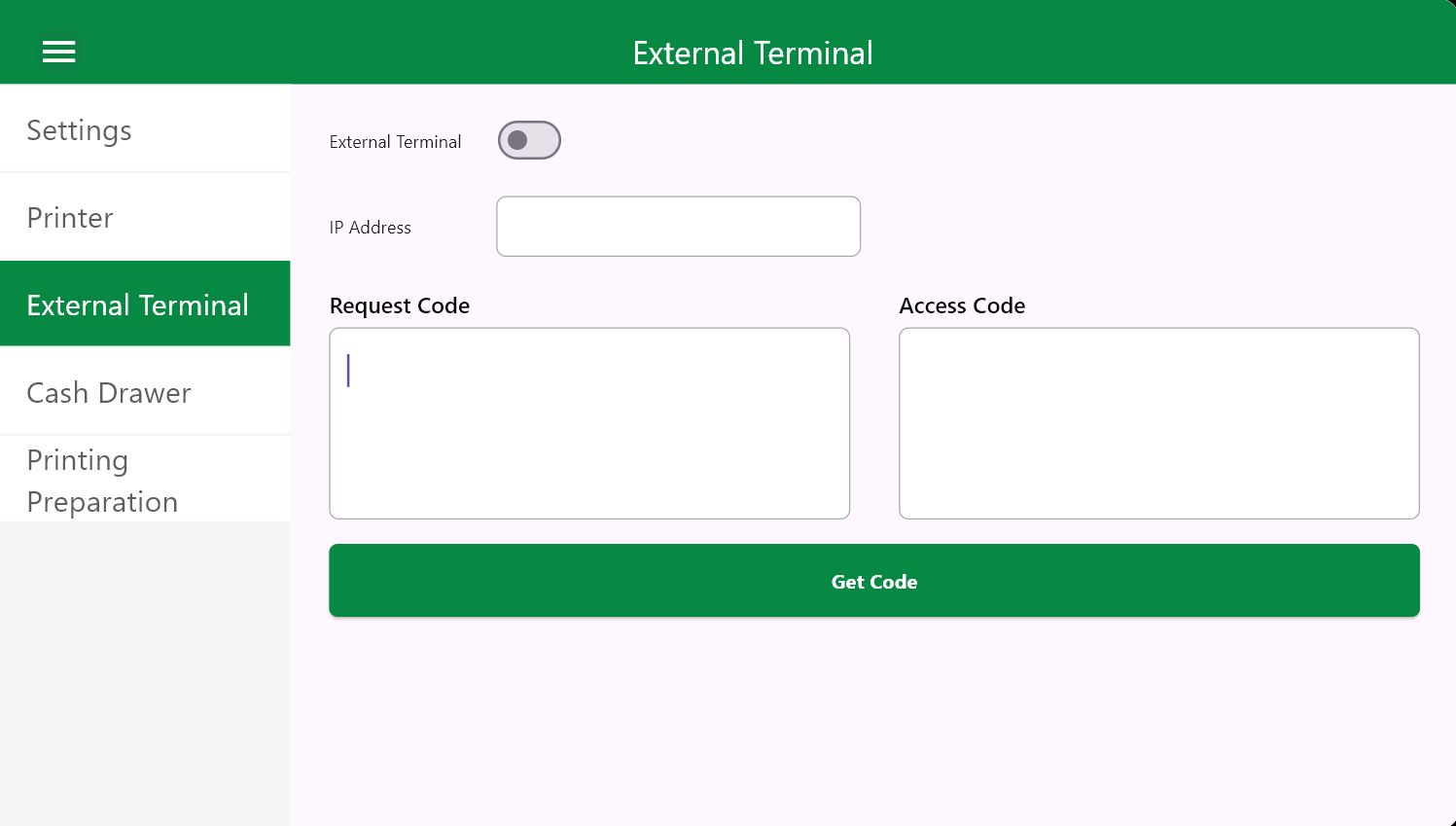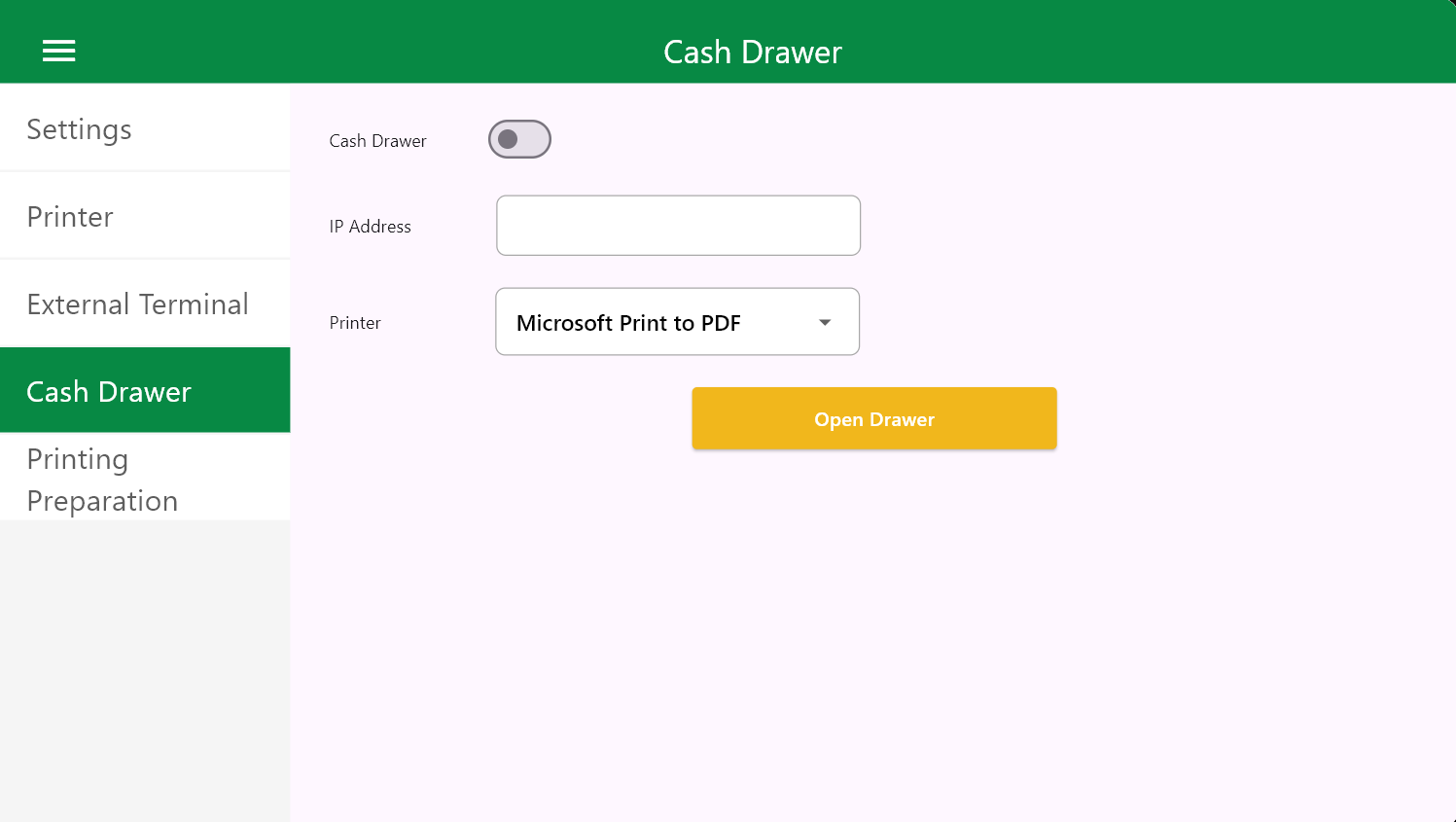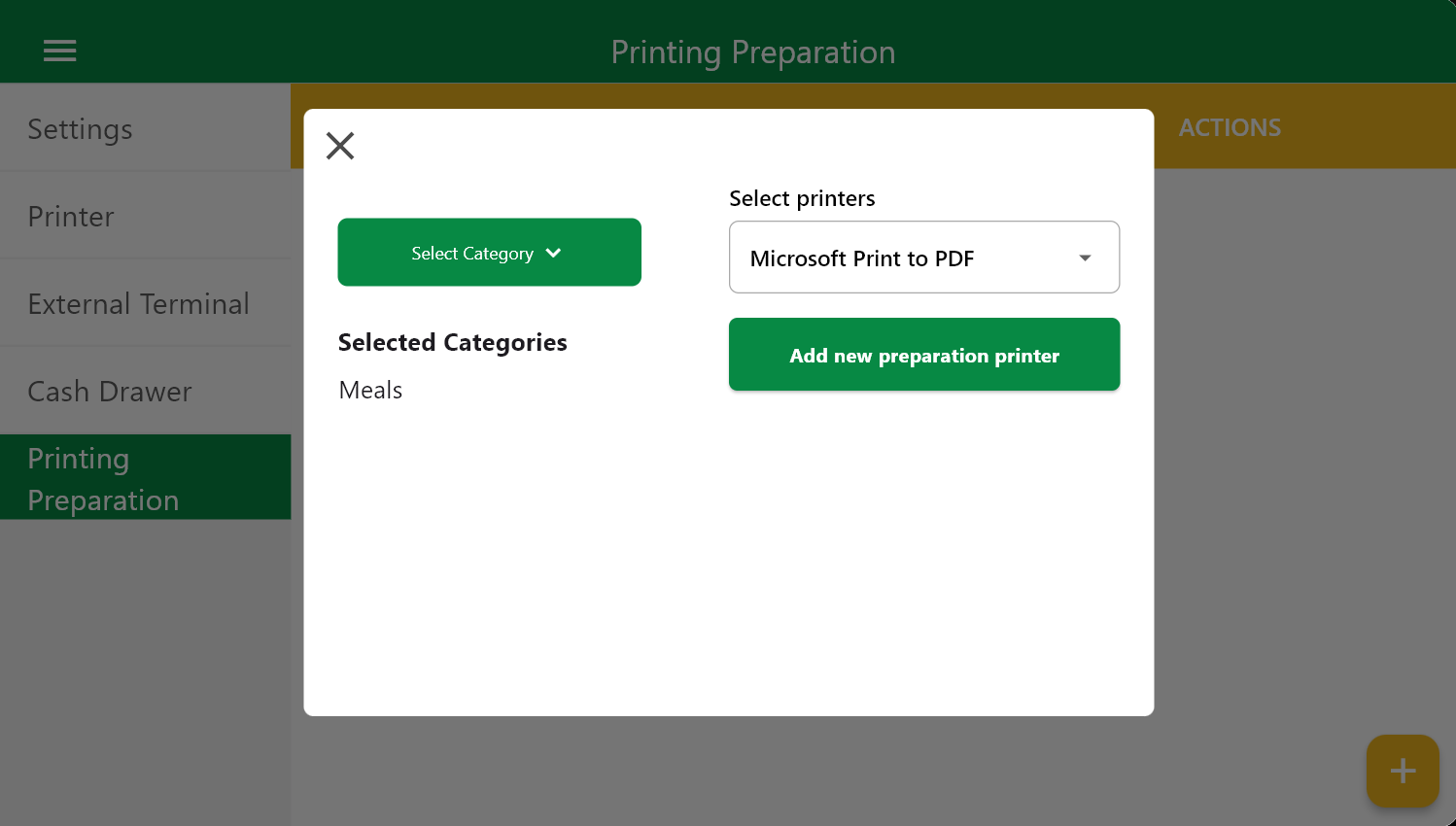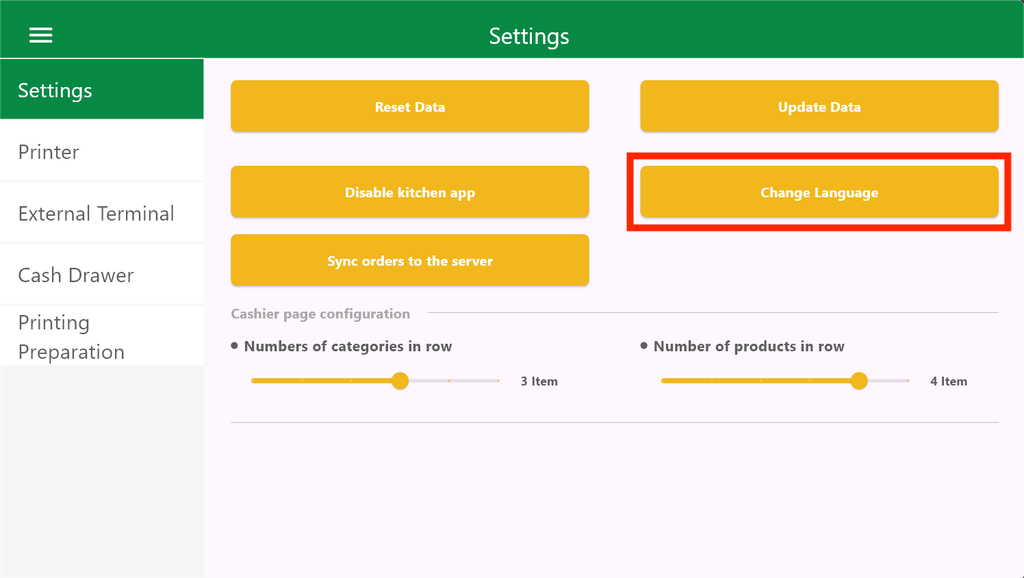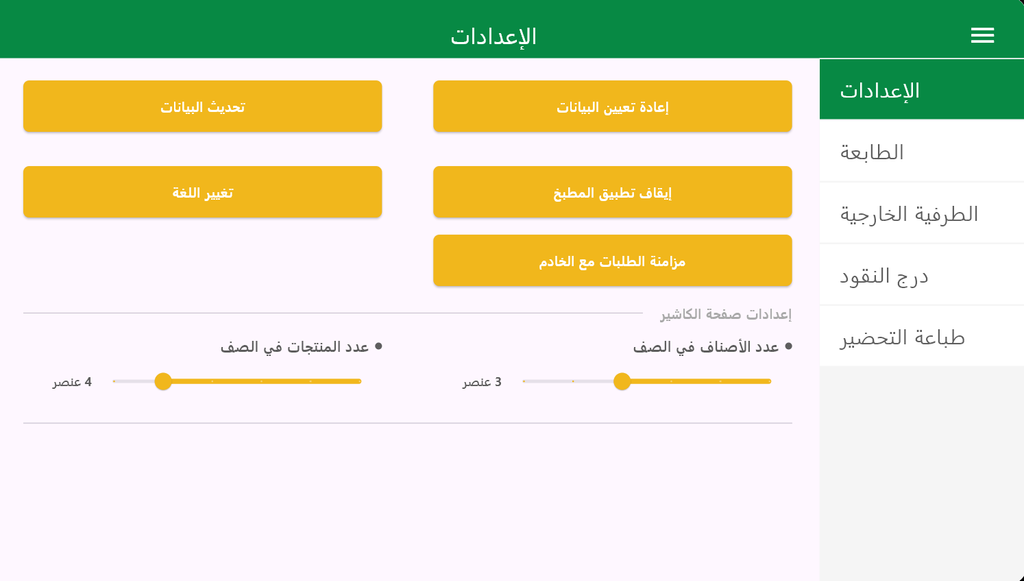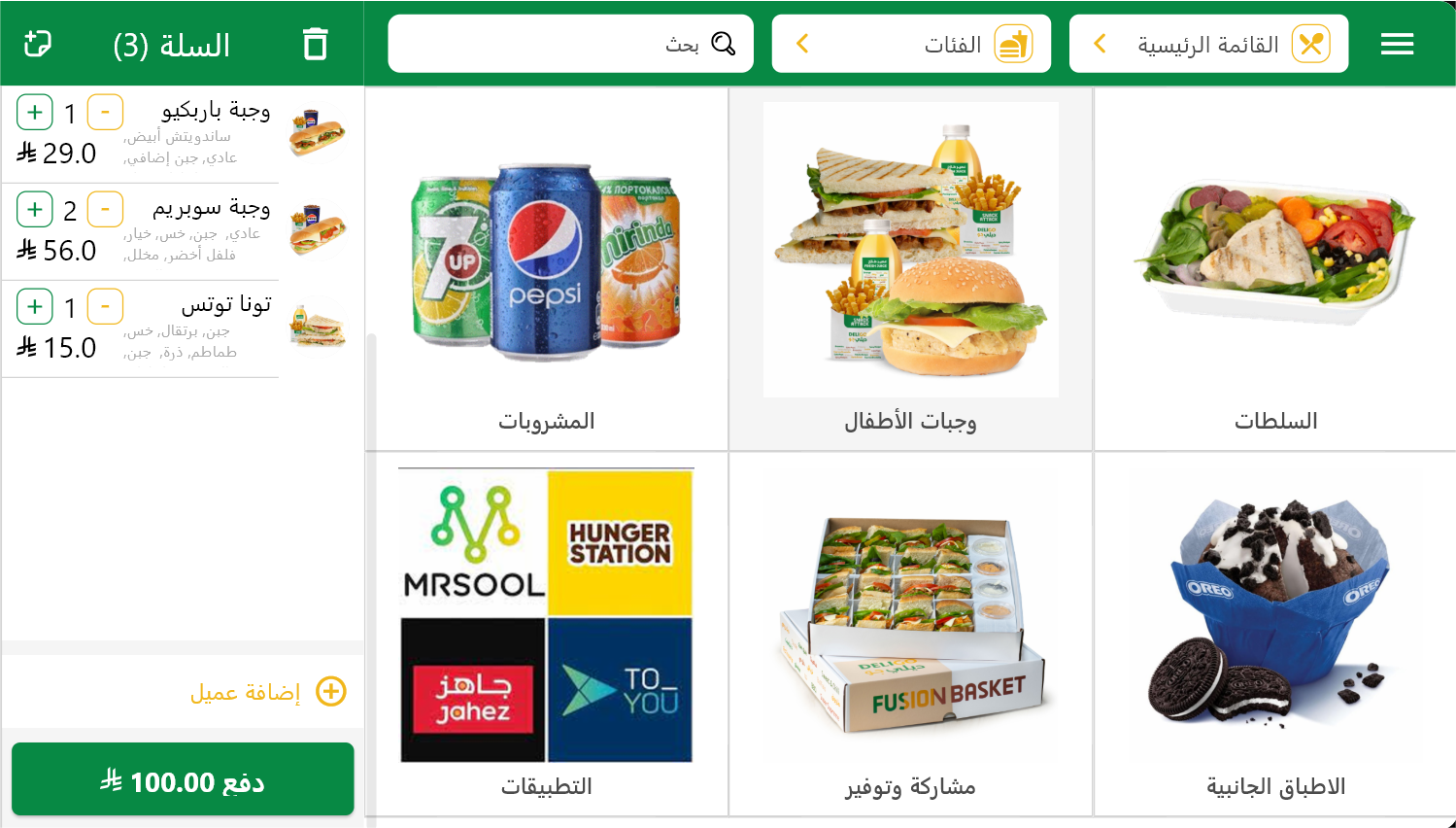Overview
The Cloud POS Application is the core tool used by employees, cashiers, and managers to handle transactions, manage orders, and process payments in real time. It’s designed to be touch-friendly, fast, and user-friendly, with full support for multiple languages (Arabic and English), dynamic product loading, and multi-branch operations. This document explains how to use the Cloud POS app efficientl, where employees interact with products, orders, and payments. and guides you through every available function in the system.
Accessing the PoS App
To get started, launch the Cloud POS desktop application or the Android terminal app provided by your restaurant’s system administrator.
Login into the PoS App
After launching the app:
- Enter your assigned passcode.
- Select your employee name from the list.
- Once authenticated, a prompt will appear to start a new shift.
- After confirming, you will be taken directly to the categories grid screen, which serves as the main order interface.
Opening a new shift will be explained in detail in the “Shifts” section.
Cashier
This section will cover cashier-specific functions like adding orders, editing items, and using shortcuts for efficient order handling.
Upon logging in, employees will see the main pos interface.This includes:
|
Top Bar (Center, highlighted in red): to filter products by category (e.g., Drinks, Meals).
|
|
Cart (Right, highlighted in red): Shows items added to the cart with quantity, modifiers, notes, and price.
|
|
Category Grid (Center, highlighted in red): Dynamically displays categories including specific products each, to be displayed on Click.
|
|
Menu (Right, highlighted in red): Three horizontal lines displaying current user, branch, session status, and language toggle.
|
|
Action Buttons (Right, highlighted in red): Options include Charge, Add Customer, etc.
|
|
Running a filtered search: navigating the drop-down list (scroll) and the search bar:
|
|
|