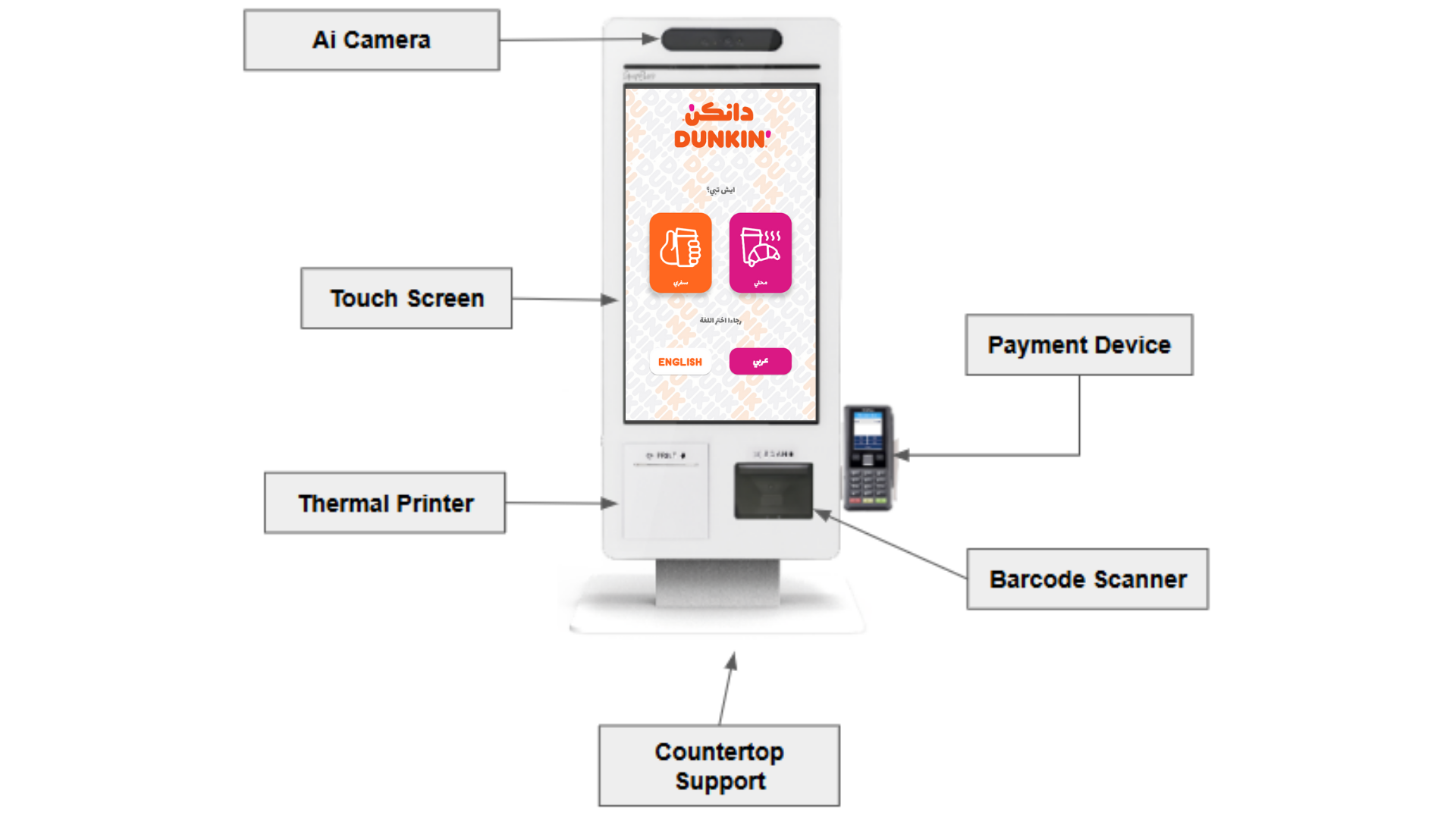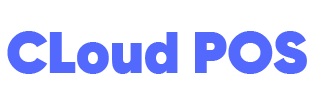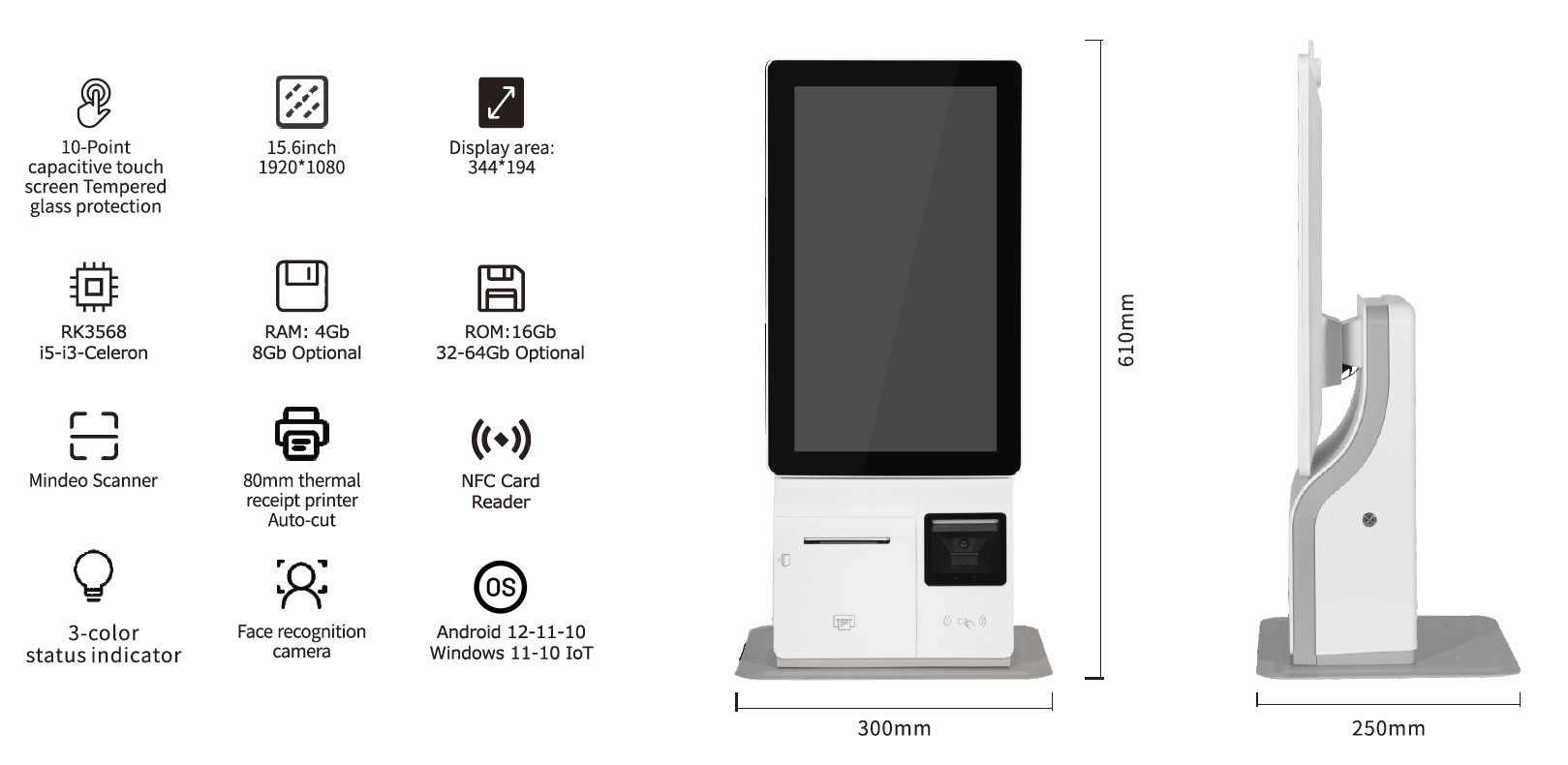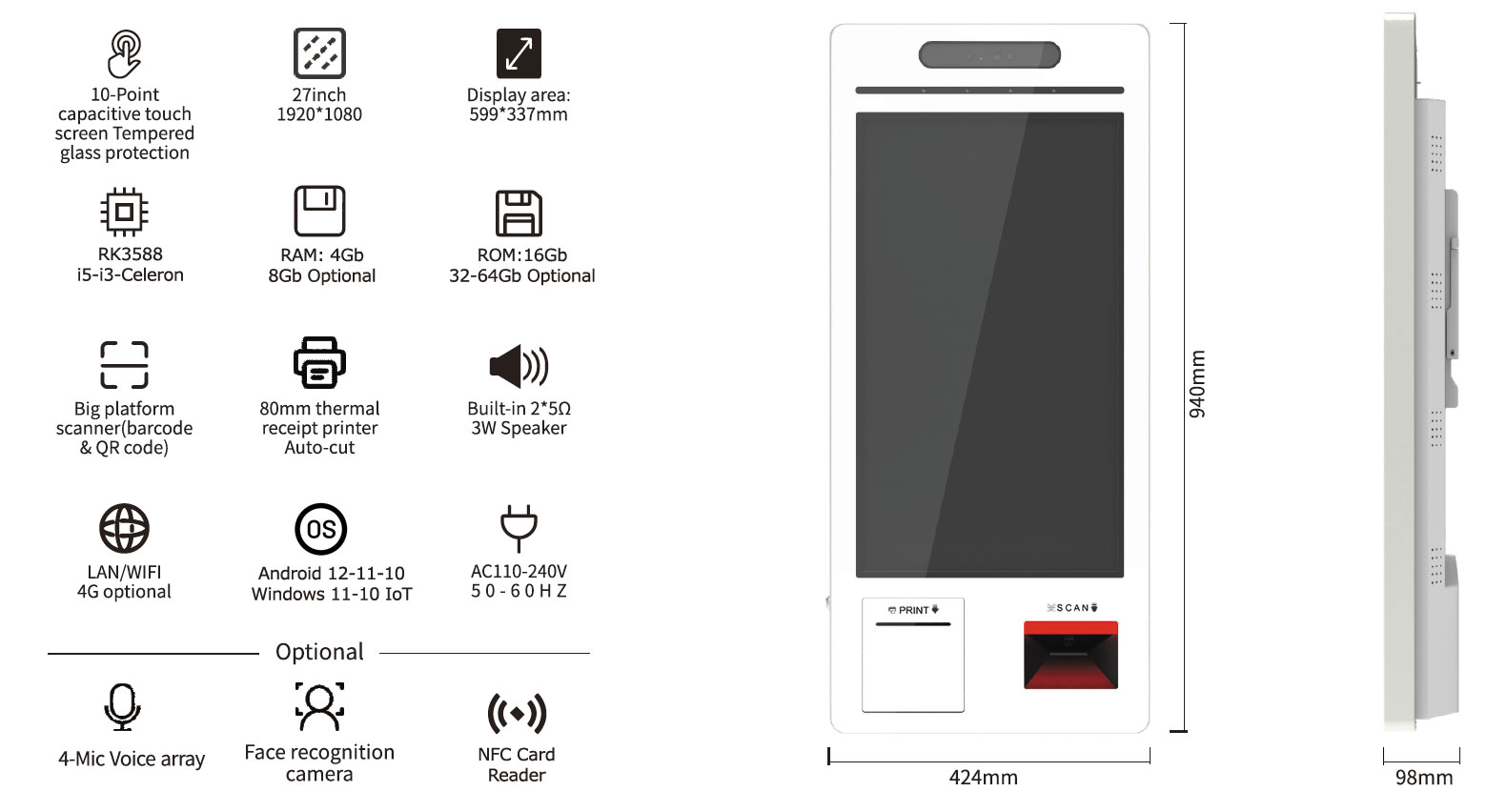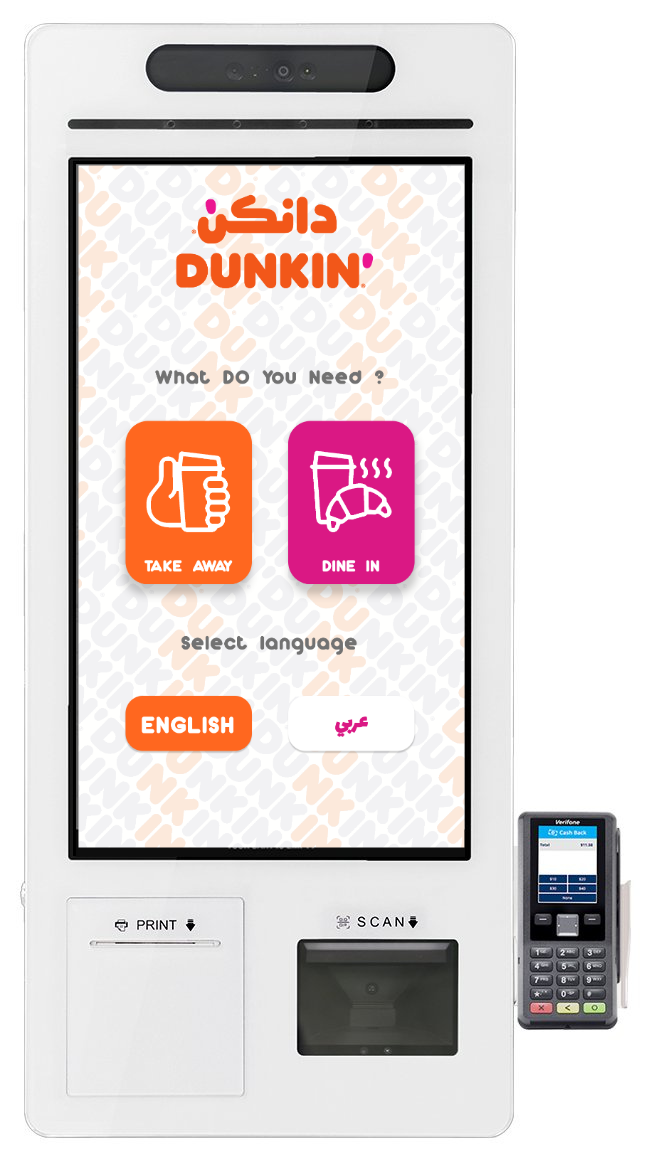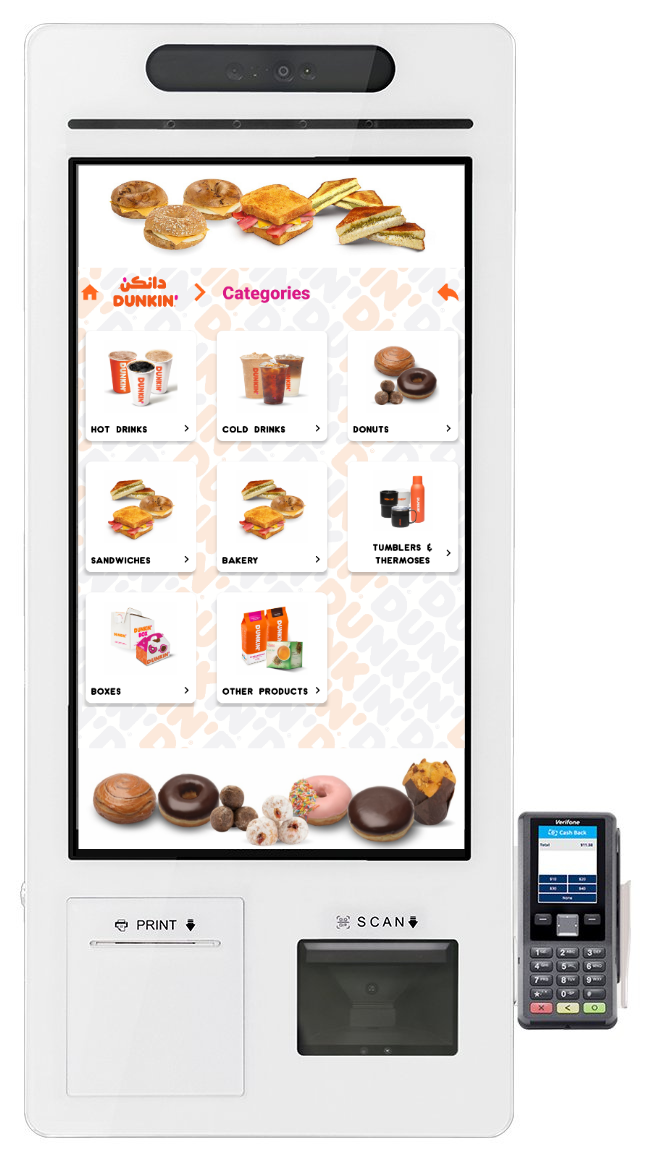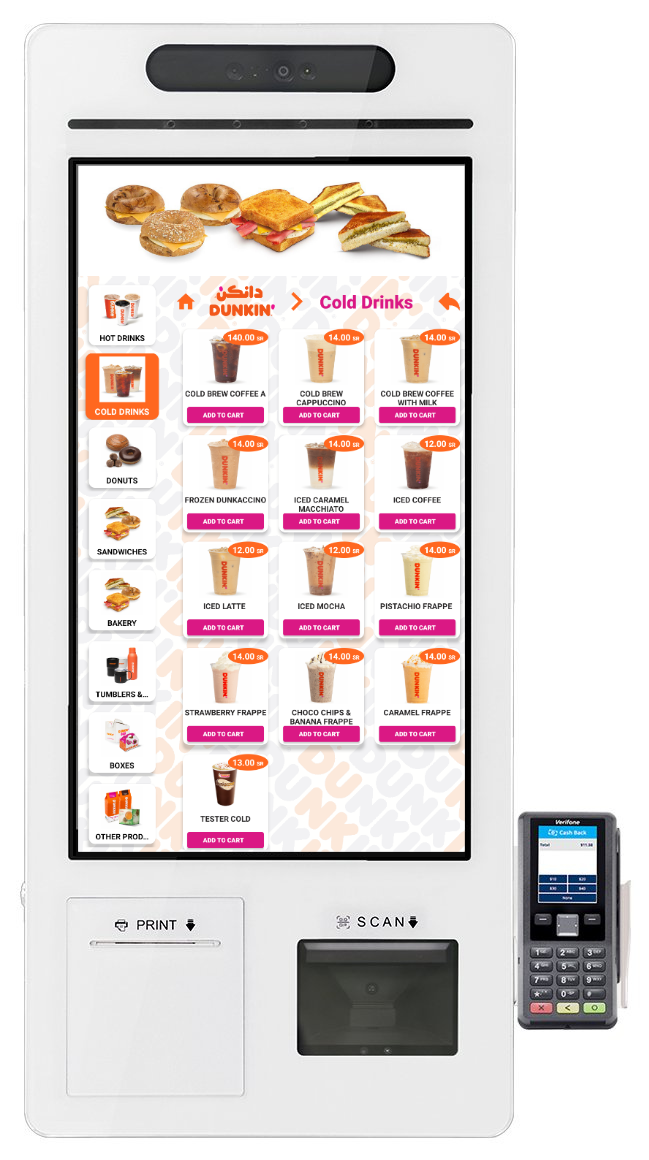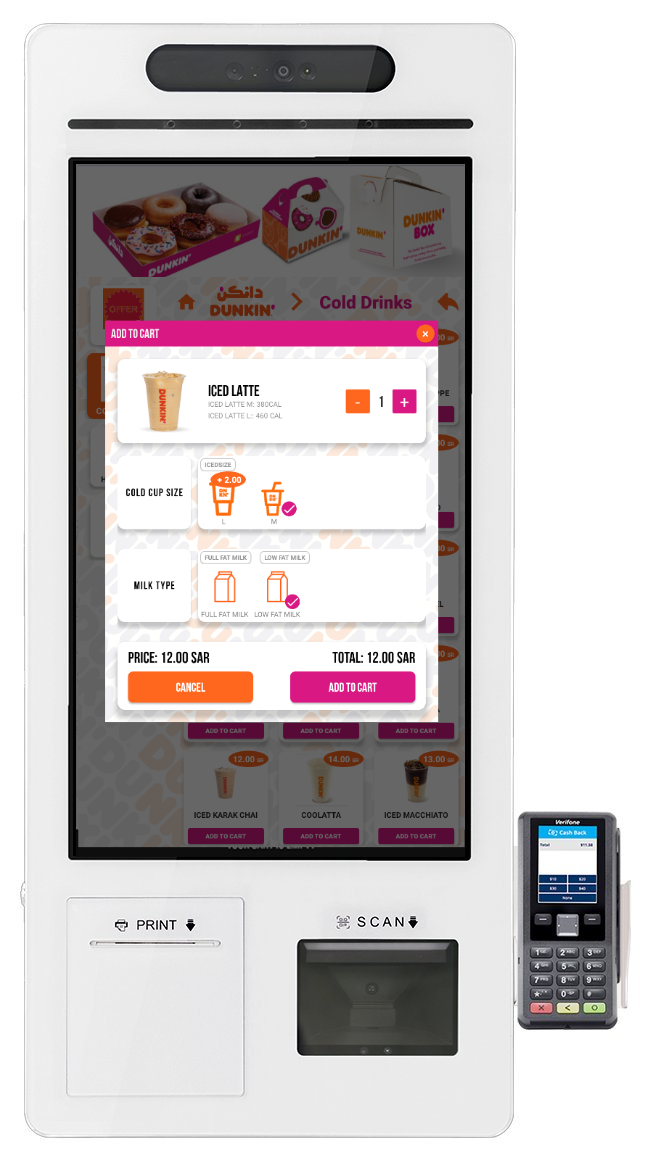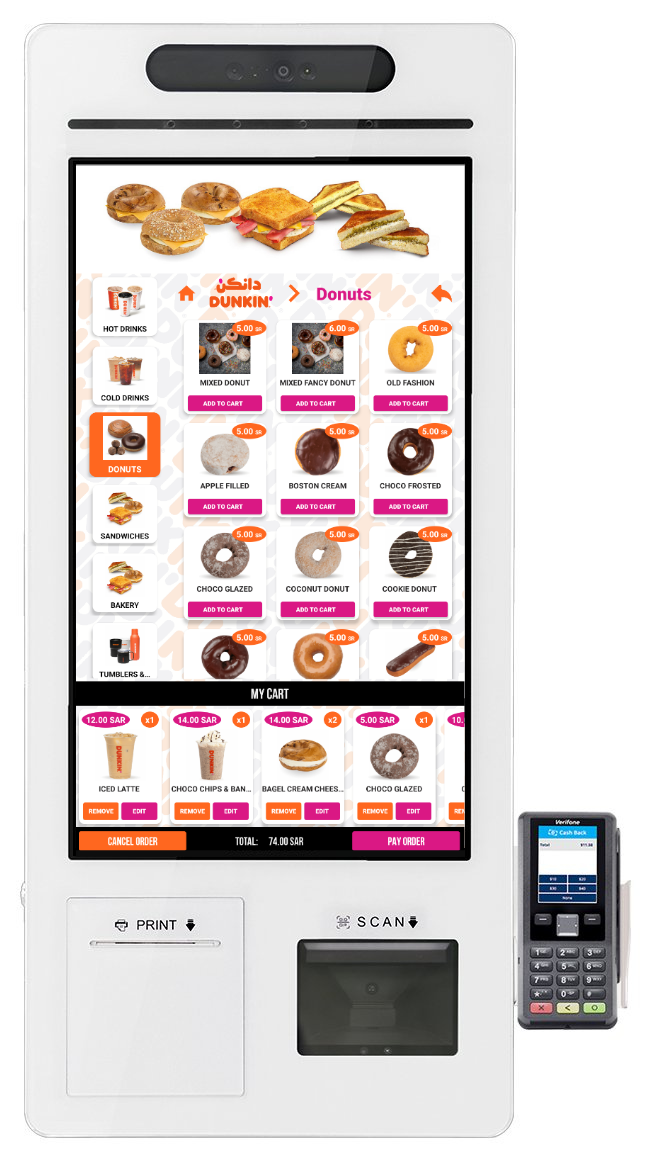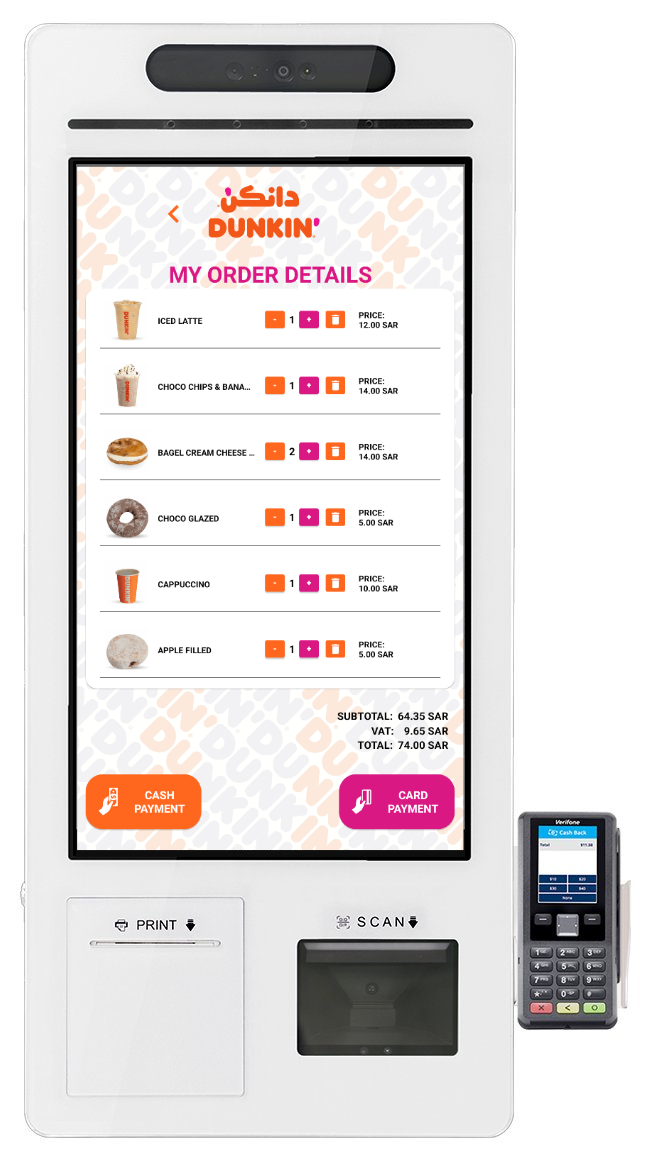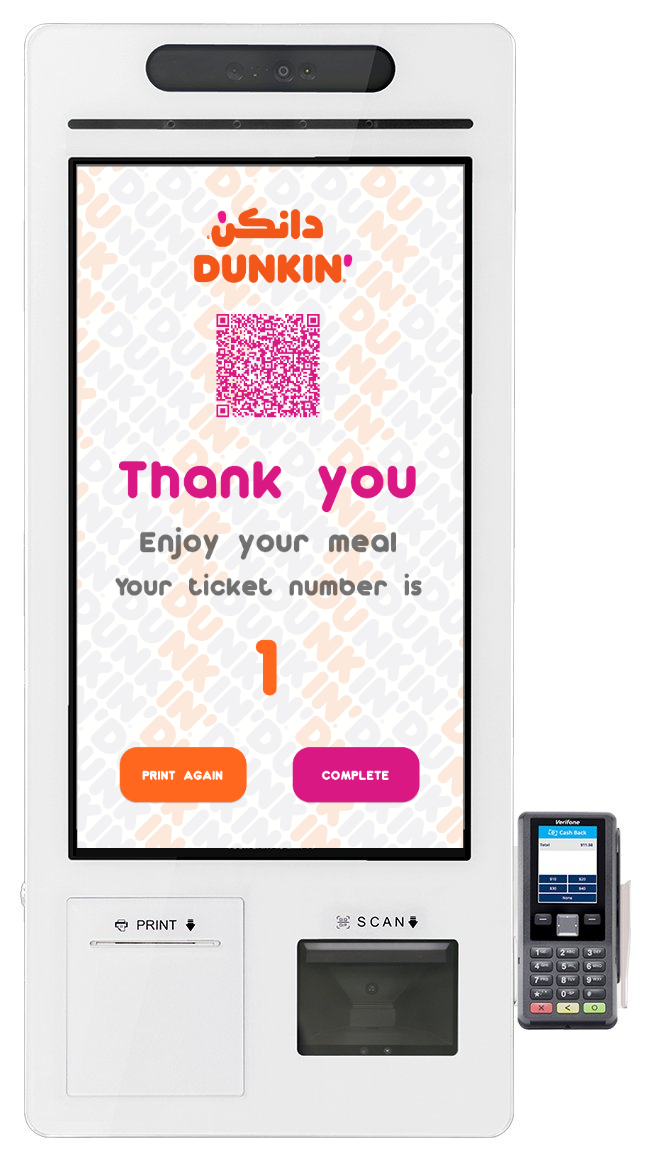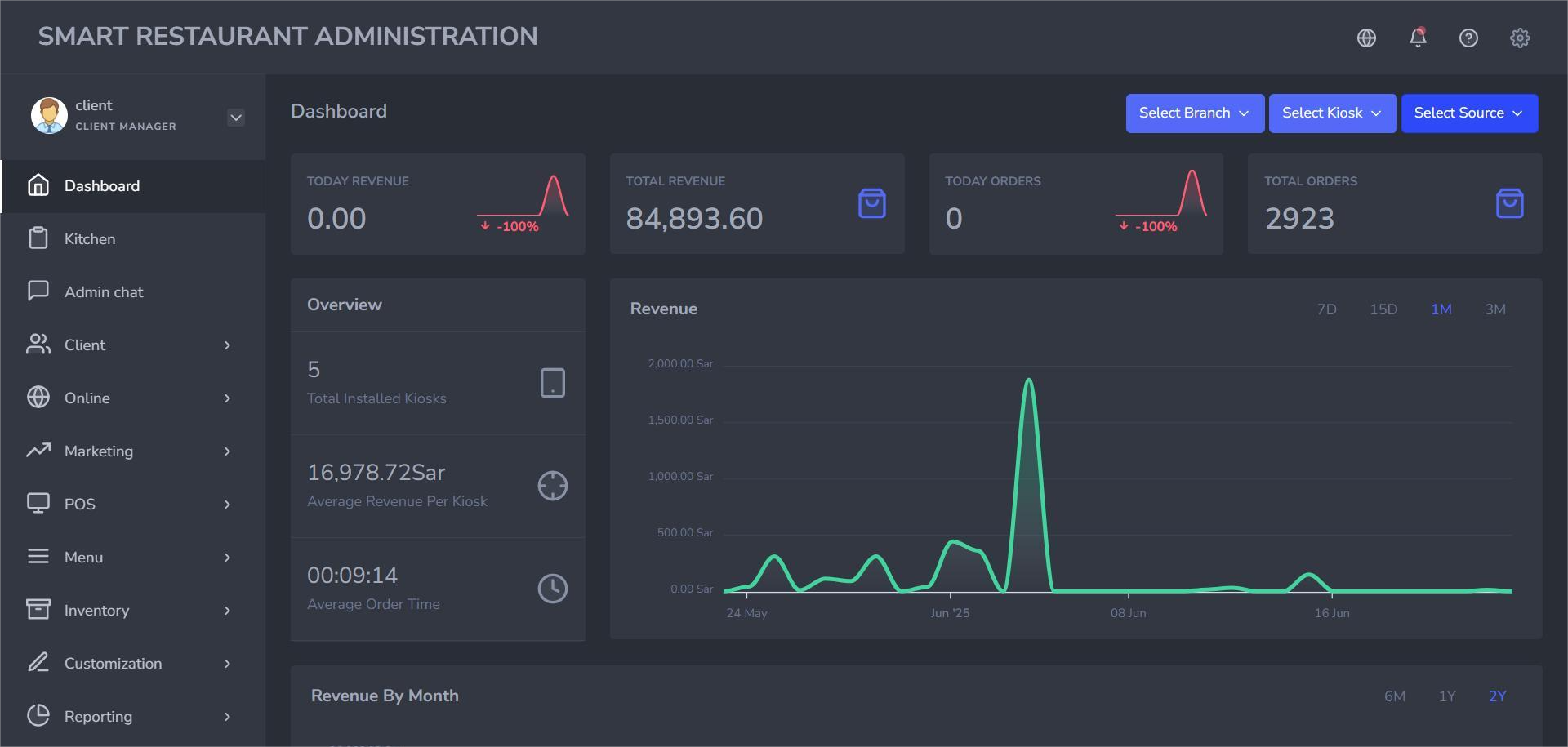Order Success
Once the order is confirmed and sent, the kiosk displays a “Thank You” confirmation screen. Customers can optionally print their receipt by clicking the “Complete” button, after which the app resets for the next user. This final step concludes the session and ensures data is securely stored in the cloud and kitchen queue.
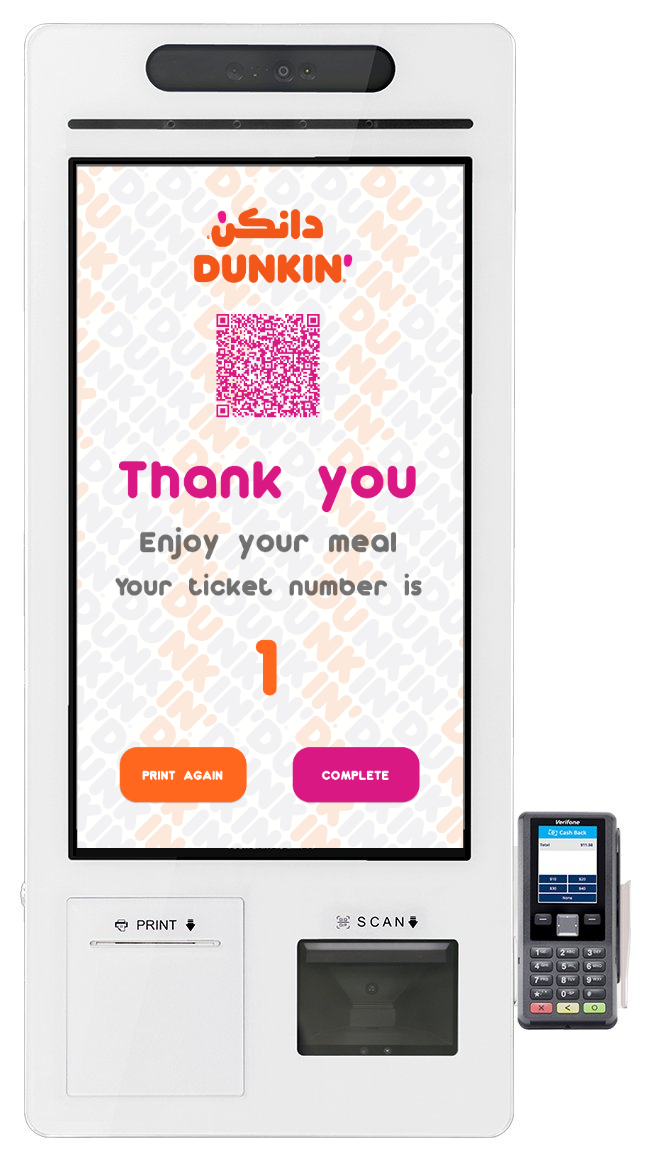
Smart Kiosk Success Screen
Kiosk–Cloud Integration
The Smart Kiosk application is directly powered by the Cloud Admin backend. All content displayed on the kiosk—such as categories, products, modifiers, pricing, and offers is fully controlled through the web-based administration interface. Any changes made via Cloud Admin (e.g., activating/deactivating products, changing prices, creating combo offers, or updating translations) are reflected in real time on the kiosk screens.
In addition to menu control, the backend system also allows administrators to manage multiple branches, configure branding elements like logos and banner ads, and enable or disable entire menus per device or branch. This ensures a centralized and consistent experience across all devices, regardless of location.
Cloud Admin also supports operational features like session tracking, device status monitoring, and audit logging essential for businesses operating multiple kiosks or locations. Menu updates can be performed remotely without physical access to the device, and any POS changes are synced seamlessly for real-time order processing.
The Smart Kiosk solution delivers a complete self-service ecosystem tailored for modern food and beverage operations.
By combining robust hardware components with dynamic cloud-powered software, it streamlines the ordering process, reduces queue times, and minimizes human error. The system is fully modular, adaptable for dine-in, takeaway, or hybrid service models, and ensures optimal performance whether used in standalone locations or across multiple branches. On the hardware side, kiosks are optimized for 24/7 service with durable touchscreens, integrated payment modules, receipt printers, and wall or stand mountable designs. From the software perspective, everything—from product displays to POS sync and customer journey's is handled in real time through tight integration with the Cloud Admin system. Together, these layers enable businesses to deliver a consistent, high speed, and scalable customer experience while maintaining centralized control over every kiosk in operation.